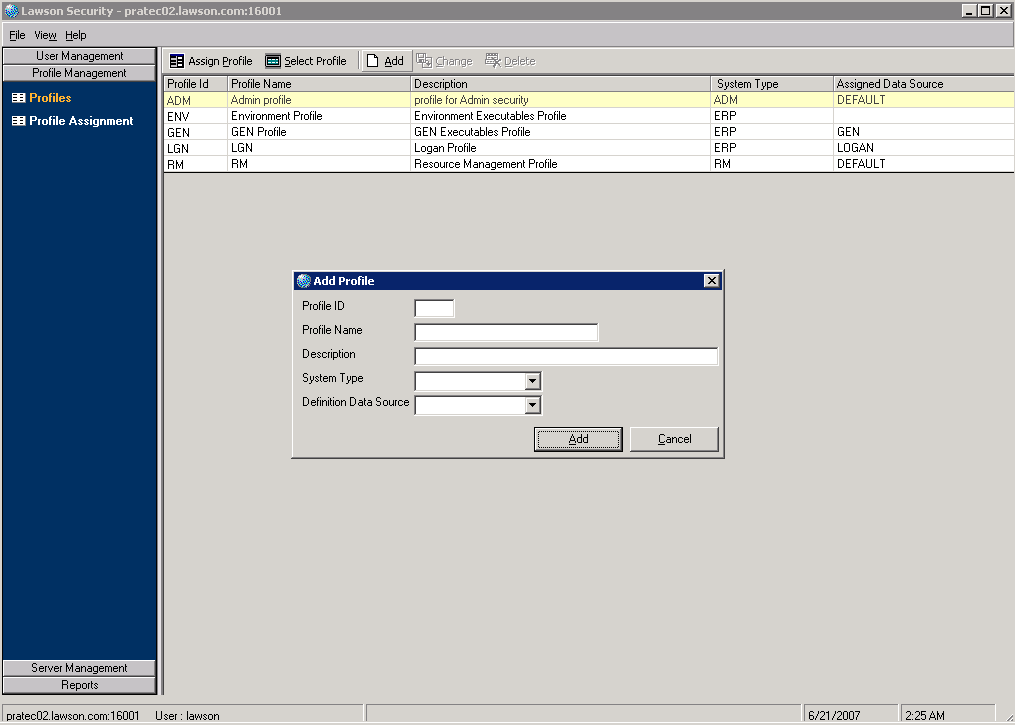Defining a Profile
Use this procedure to define a functional profile. Lawson delivers a profile for the Resource Management, GEN, and Environment data sources, but you must define at least one functional profile for the data sources in your application product line before you can begin to define security classes and rules. You must also define a profile for the Logan data source, and you will need to modify the profiles for the GEN, Resource Management, and Environment data sources to suit your security needs.
To define a functional profile