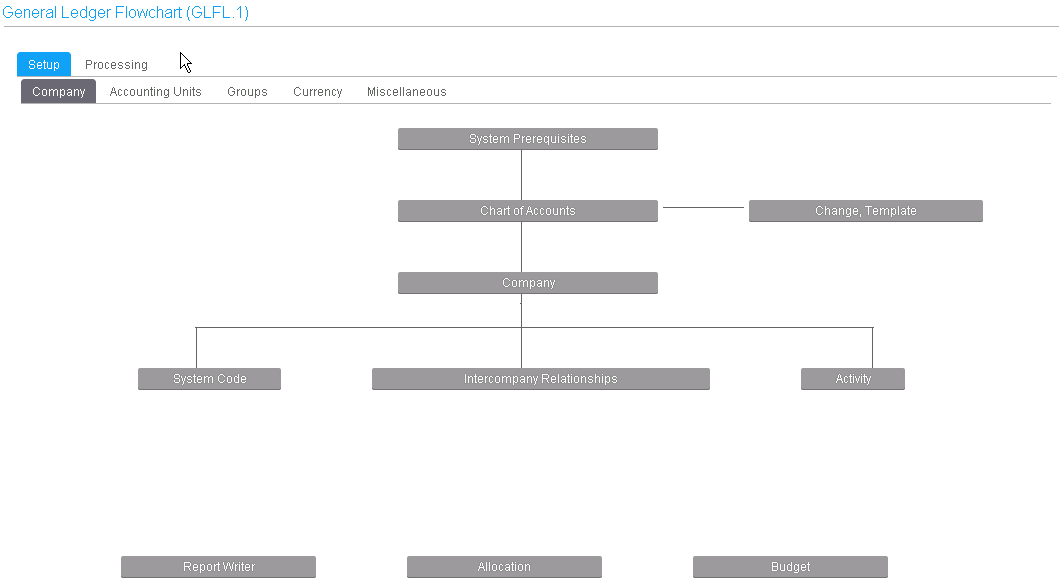Defining the types of application forms
Lawson applications use a variety of forms. The differences depend on the kind of data a particular form views and updates. Some, but not all, forms, let you add or change data. Some forms have key fields and detail areas. If a form has a key field or detail area, you access it differently than forms that do not have them.
Single-Record form
A single-record form presents to the user a set of fields that represent one record from a database file. A single-record form has at least one key field. To inquire on data for this type of form, you must provide values for the key fields.
For example, the form Company has a single key field, Company. If you specify the number of an existing company in this field and then perform an Inquire form action, the data from the database file record for that company is displayed.
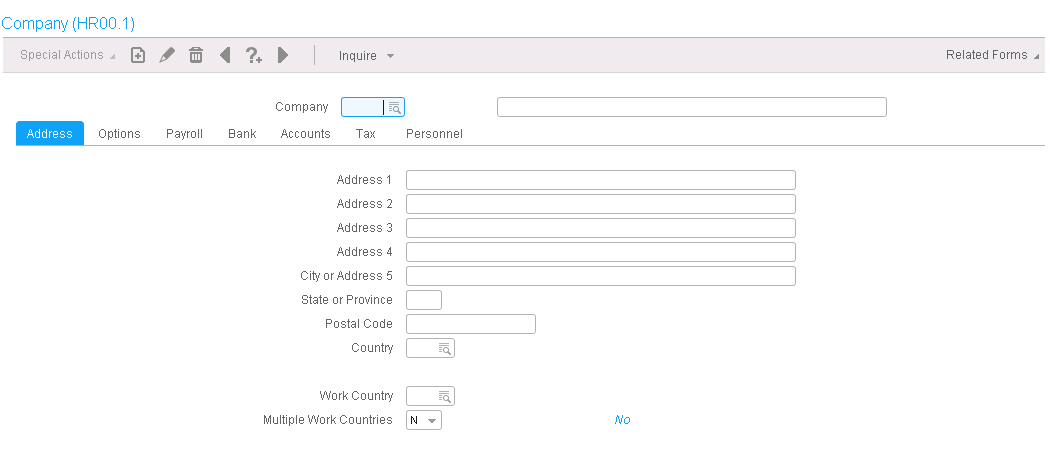
Detail form
A Detail form consists of a detail area. That is, it displays multiple records on a single form. Each record appears as a set of fields, usually arranged in a single line. Each line or record is called a detail line.
A detail form does not have key fields since it only lists all of the records from a file. You are not required to first enter values for any key fields to narrow down which record or set of records the form appears.
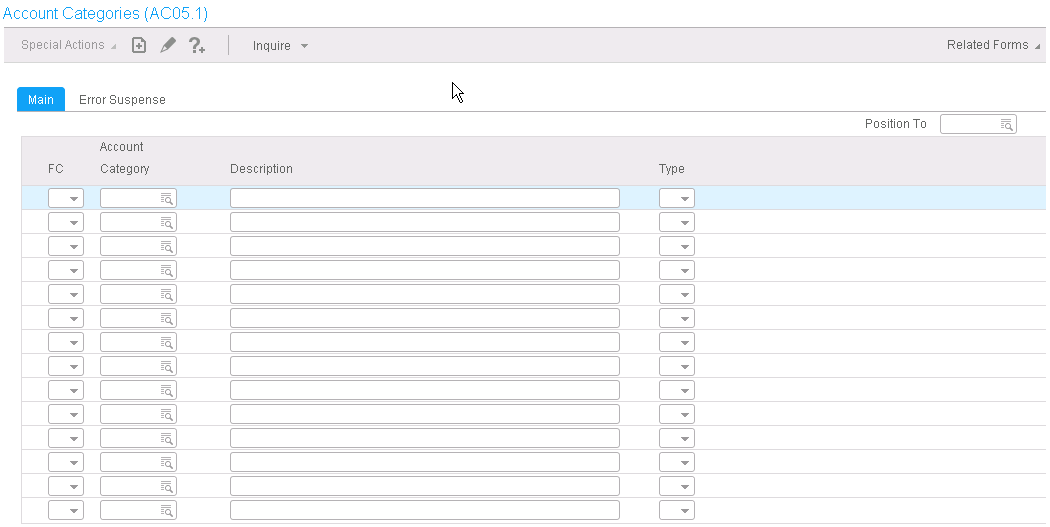
Header or Detail form
A header or detail form can be thought of as a combination of a single-record form and a detail form. It has a header area that contains fields from one record from one database file and a detail area that contains multiple records from another database file.
The header area contains the key fields for the form and may contain other fields as well. The detail area has multiple lines of data, with each detail line representing a record. A special relationship exists between the detail area and the header area: all records displayed in the detail area share the information displayed in the header area of the form.
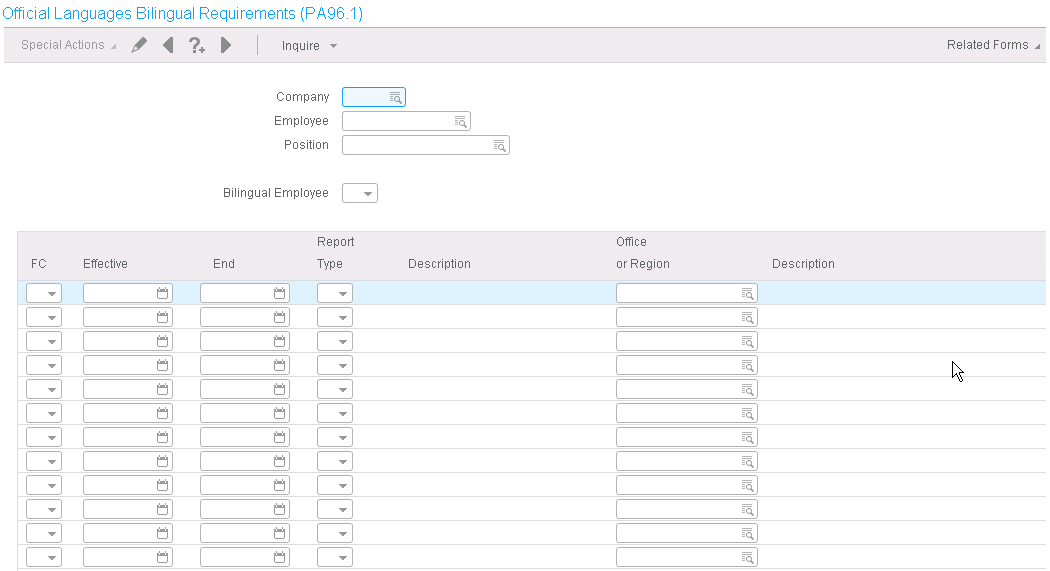
Inquiry form
An inquiry form is similar to a header or detail form with the addition of fields for filtering the records that you want to look up. These fields are displayed on the form itself in the header area or on a subform that you access through a Filter button.
You cannot use an inquiry form to add or update records. However, you can use an inquiry form to view records or to find a record that you want to work with. For example, you can select a record in the detail area and then transfer to another form. The data associated with the record you selected is transferred so that you can immediately begin to edit the record in the form you transferred to.
For example, you could select a detail record for an employee on Action Inquiry and then transfer to Pers Action History Correction to make changes to that employee's record. On Action Inquiry you could enter values in the Company, Action, and History Errors key fields, and then also enter values in the filter fields: Effective through Employee Group.
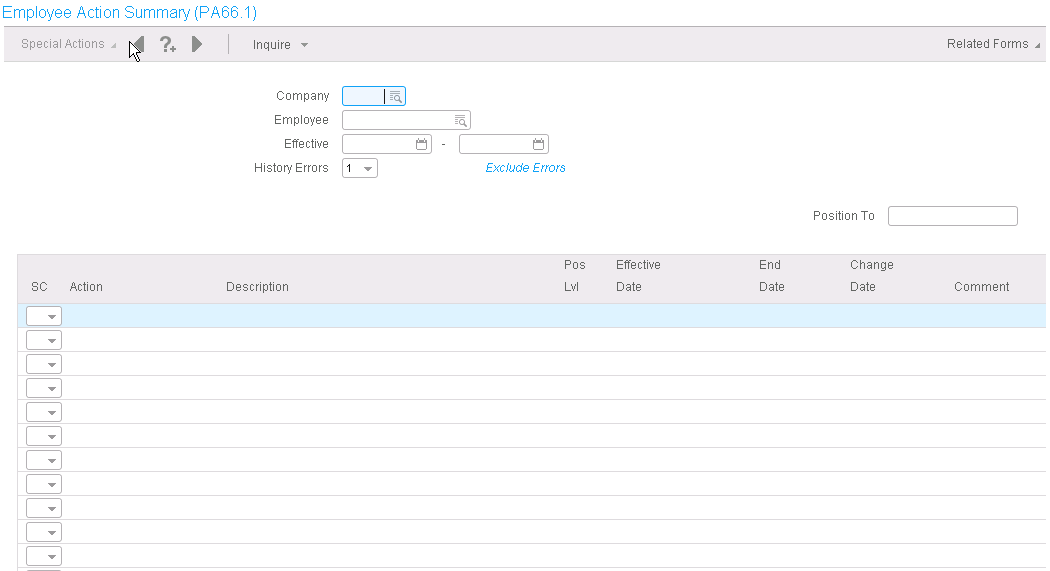
Subform
A subform is an application form that you can access only by clicking a button on another application form and that is subordinate to the other form. Subforms contain additional fields when there are too many fields to fit on a single form. They are especially useful for containing fields that you only occasionally access. If you are not required to work with the fields on a subform, you do not click the button for the subform.
Subforms look the same as other application forms except that they usually contain additional actions below the action bar, typically OK and Cancel. If you click these, you return to the form that you accessed the subform from.
Flowchart or Setup form
Flowchart and setup forms are special forms that display a set of buttons that represent related forms. The purpose of the flowchart or setup form is to provide the user with a way to access the application forms required to perform a process—such as a setup process.