Wizard Designer interface and terminology
The Wizard Designer interface is simple. This form clip describe the interface and explain the small amount of specific terminology that you should be aware of.
Wizard Designer Interface Elements
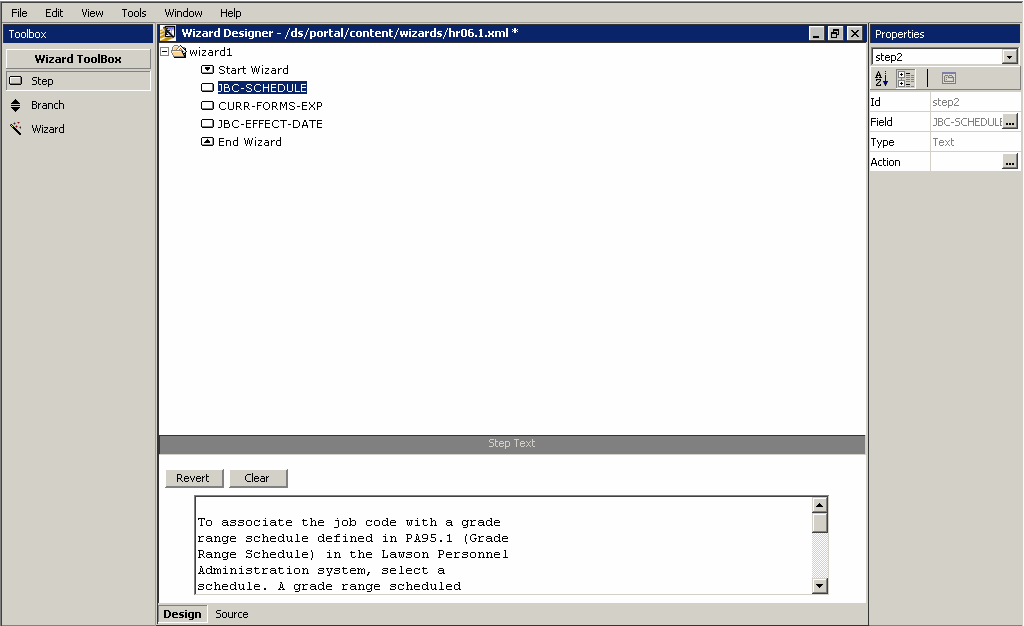
The Wizard Designer interface includes these elements:
Wizard Toolbox: The toolbox, which shows on the left side of the Wizard Designer window, contains the objects used to create and edit wizards. These are:
-
Step: A piece of information or an action related to a field.
-
Branch: A condition that can be placed on a step.
-
Wizard: An additional wizard for the form you are currently working with that can be added to the form.
Properties Pane: This pane, appears on the right side of the Wizard Designer window, is for changing properties related to the currently active tool. All Wizard Designer tools have these properties:
-
ID: This is the internal ID of the currently active field. It cannot be changed.
-
Field: Click the hyperlink to the right of the field ID to display technical information about the field, including field, type, length, and so on. The information cannot be changed, but it can be helpful to view the field information when you are creating a wizard.
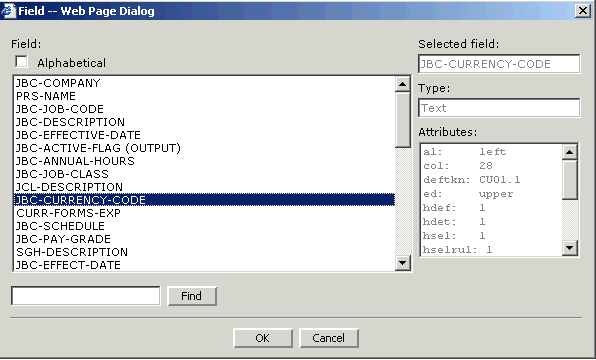
-
Type: The type of field (alpha, numeric, and so on) appears in this object. Field type cannot be changed through Wizard Designer.
-
Action: Click the hyperlink to open a dialog box for selecting an action to be performed by the field. The actions available are the typical Lawson form field actions, including Add, Change, Delete and so on.
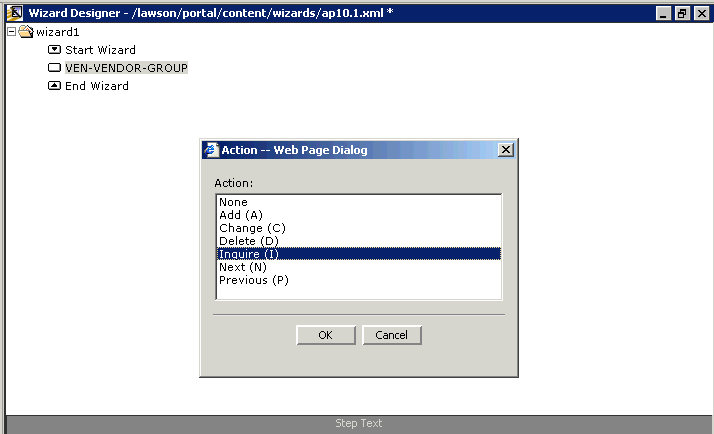
-
Step Text: The bottom of the main Wizard Designer window is for working with help text for the step. By default, the Lawson field help for the current field appears in the bottom of the form. You can click in the text box to edit the help text (add, change, or delete text). The Clear button removes all help text currently appearing in the text box. The Revert button reinstates the Lawson field help. Take care when using Clear and Revert. Both buttons remove any custom text you have added.
Wizard Steps
Wizards are made up of steps. You create steps and associate them with form fields. For example, if you want to add a form action for a particular field, the field and the action would be one step. A step can include a condition statement or branch. When a branch exists for a step, the wizard carries out a step or steps based on data that is typed in the field.
The sections that follow walk you through setting up a wizard starting from a simple to a more complex example.