Migrating Custom Content
The Administrator can use the Migrate Custom Content tool to perform these functions:
-
Analyze custom scripts and forms located in the lawson/portal/content/ directory.
-
Migrate custom forms located in the lawson/portal/content/ directory to the current requirements of LSF.
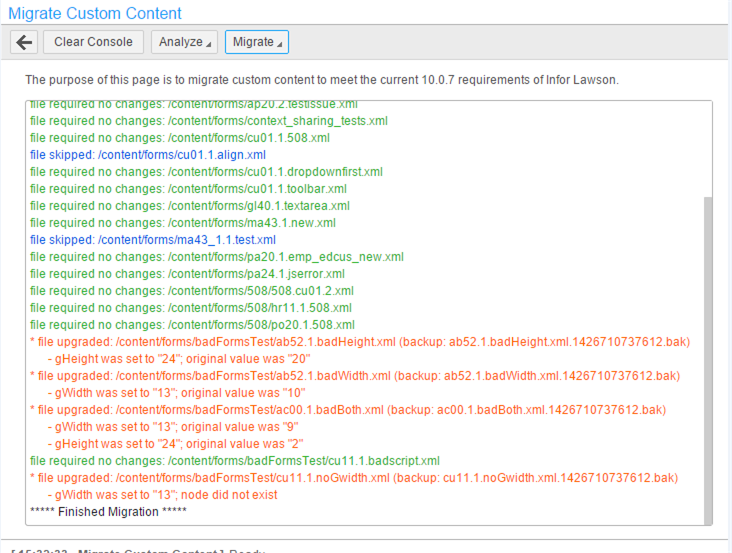
To access Migrate Custom Content, click Custom Content Tools from the Administration home page. The Custom Content Tools window displays a subsection for migration tools.
When you click Migrate Custom Content from the Custom Content Tools window, these options are shown:
| Toolbar options | Description |
|---|---|
| Clear Console | This option clears the Migrate Custom Content console window. |
| Analyze > Custom Script |
This option analyzes custom scripts located in the lawson/portal/content/ directory and reports if the files are in valid format, or have potential issues. No changes are made to the file, only warnings are displayed in the Migrate Custom Content console window. |
| Analyze > Custom Forms |
This option analyzes custom forms located in lawson/portal/content/ directory and reports if the files are in valid format, or have potential issues. No changes are made to the file, only warnings are displayed in the console window. |
| Analyze > portalconfig.xml |
This option analyzes your custom portalconfig.xml file located in the lawson/portal web directory and reports if the file has any potential issues. No changes are made to the file, only warnings are displayed in the console window. |
| Migrate > Custom Forms |
Use this option for migration of custom forms from the lawson/portal/content/ directory to the current LSF requirements. In case you must revert to the old custom settings, you can retrieve a backup file located in the same directory as the original file. The backup file is created with a time stamp appended to the end of the original file name. |