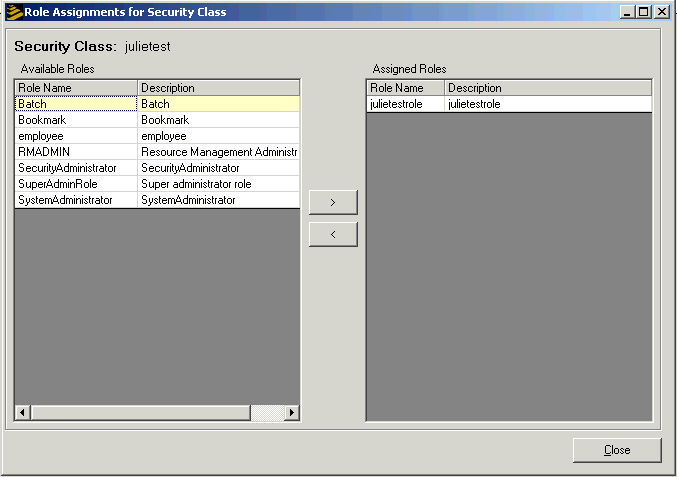Assigning Security Classes to Roles
Use this procedure to link security classes to a role. Any users with the role will then have the rules in those security classes applied by the security system when they attempt to access an object.
To assign a security class to a role
Options for Working with Role Security Class Assignments
The following additional options are available when you are working with role security class assignments.
| Option | Description |
|---|---|
| Delete a security class assignment from a role | In the Security Classes Assigned list, select the role to be deleted and choose Delete. |
| Access the Role Override form | Select a security class in the Security Classes Assigned list and choose Override Rule. For more information on role overrides, see the section "Overriding Security Rules for a Role". |