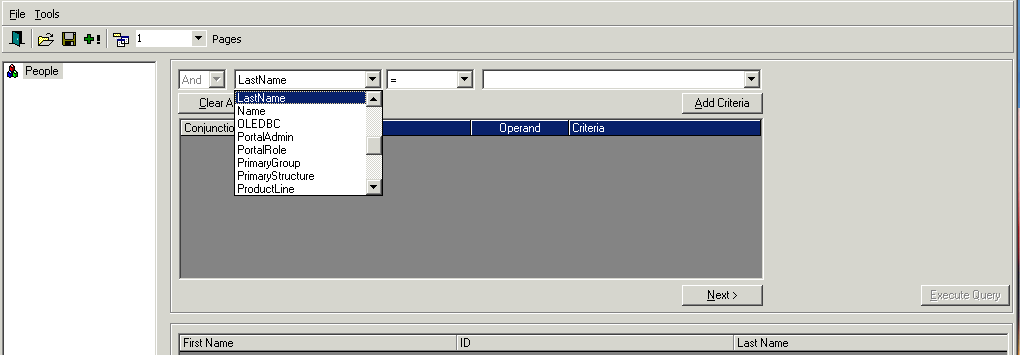Adding an SSO Identity to an Existing User
This procedure describes how to add an identity on a service or agent to a user or people resource who is already in the Resource Management repository.
You would perform this procedure in the following circumstances:
-
You are upgrading from an earlier version of Lawson when identities were not required. Your username data has been transferred to the repository but you now need to add identities for users. Depending on how many users you have, a procedure for mass-loading identities is preferable in this situation.
-
An existing user needs an identity on a service or agent.
The basics steps for this procedure are:
-
Using the Lawson Security Administrator, locate the user entry in the Lawson repository.
This procedure provides simplified instructions for formulating a query. More detailed instructions for formulating queries are available.
-
From the Manage Identities dialog box, add identity information.
To locate the user entry in the Lawson Repository