Add Environment Information (Basic) for the New User
This topic describes how to complete Screen 3 of the Add User Wizard. This screen is for populating the Locale field and for ensuring that the Data Are/ID field is populated is populated.
Note: If you are upgrading to Lawson System Foundation from an earlier version, you might have data in fields like User Group, Printer Group, and so on. These are either carry-overs from the earlier release and, in some cases, default values. They can be ignored in Version 10.
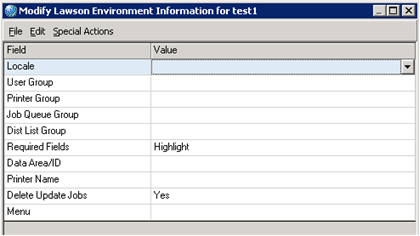
To add basic Environment information