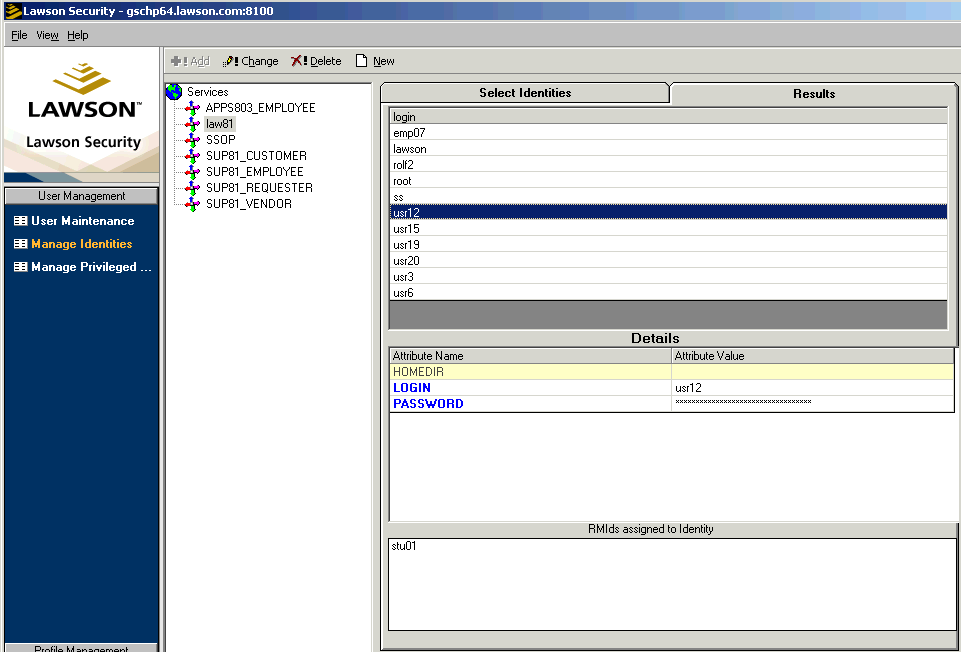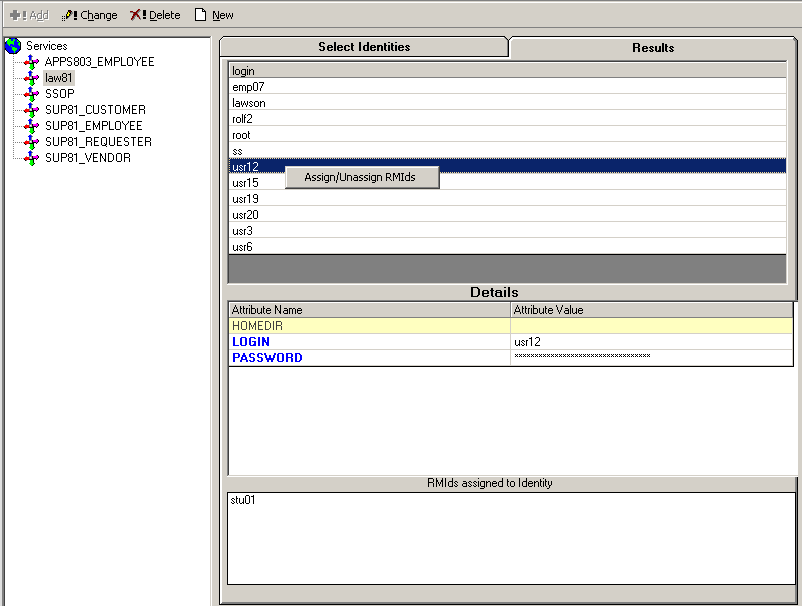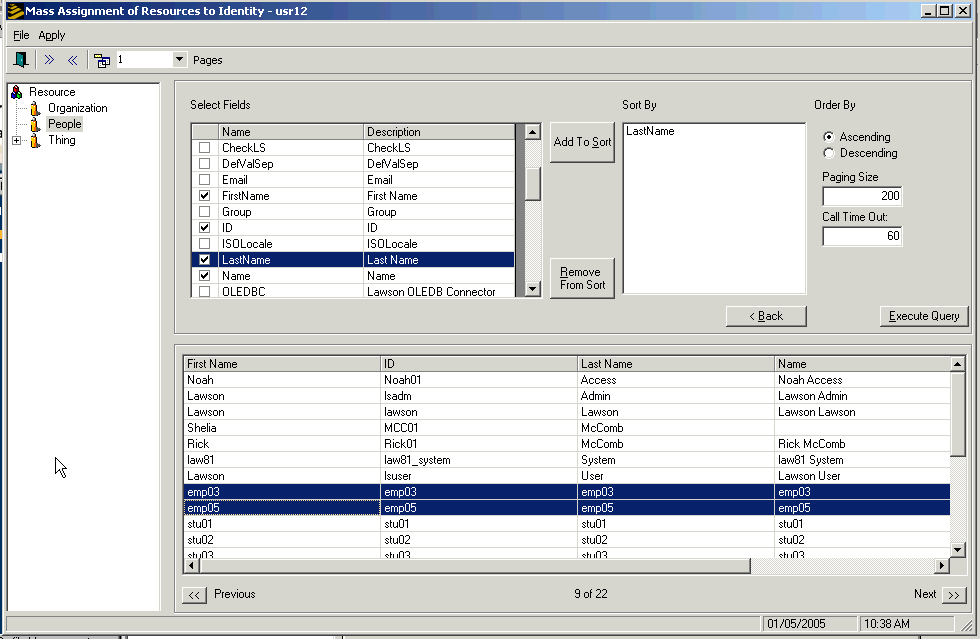Mass Assigning RMIds (Users) to Identities (Manage Identities)
This procedure explains how to link multiple users to a single identity.
You might perform this procedure if:
-
You are upgrading from a previous release of Lawson on which your existing users did not have identities.
-
You use Self-Service applications and you want to save time when performing user setup by mass assigning identities that are the same for all users, such as the OS identity.
This procedure applies only to users who do not need unique operating system identities. For example, users who run batch jobs must have their own operating system identities, so do not use this procedure for those users.
To mass assign RMIds to identities