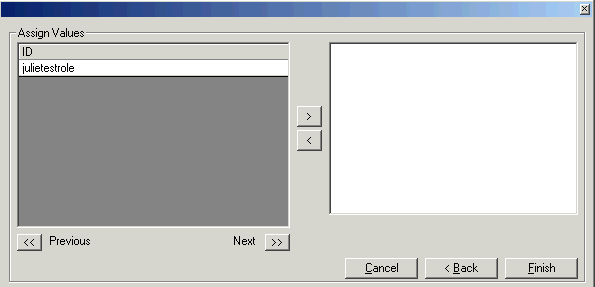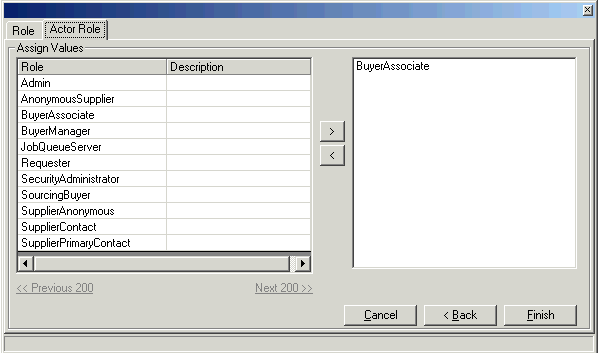Assigning Roles to Users
This procedure describes how to assign an individual user to a role when the user already exists. You can also:
-
Assign users to roles when you initially add them to the system.
-
Mass-assign users to roles using the Mass Assignment tool.
To assign an existing user to a role