Selecting objects: selector form and icons
When you write rules, the first step is to select the object that the rule applies to. You do this through the Object Selector form.
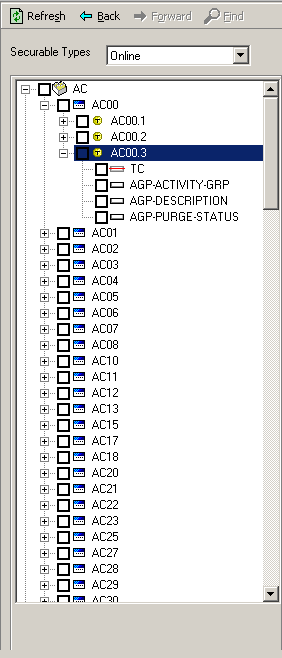
The Object Selector displays the available securable objects for the profile you are working in organized by object type, for example, online, file, element, and data source. (If you, as a security administrator, are not allowed to work with all objects, you might not see a complete list.) For each object type, the select list shows the objects by name and displays an icon representing the type of object.
In the Object Selector, color is used to show level of access:
-
Black = No access rule defined
-
Green = All Access
-
Red = No Access
-
Blue = Conditional Access
Icons for objects
| Icon | Object Type | Icon | Object Type |
|---|---|---|---|
 |
Product line |  |
Hidden field |
 |
System Code (Category) |  |
Field with drop-down list |
 |
Program |  |
Button or link |
 |
Form ID |  |
Local transfer item (also known as a related link) |
 |
Form tab |  |
File |
 |
Detail area |  |
Data source |
 |
Field (Input and Display-Only) |