Menu Objects
The custom page objects that fall into the menu category are:
-
Lawson Menu
-
Local Transfer
-
User Defined
Menu objects are added to the navigation pane of a custom page. You can add a predefined Lawson menu or a custom menu. When you add a link to a Lawson menu, you can manipulate the options that are available from the menu.
Lawson Menu
The Lawson Menu object is for adding a list of Lawson forms or pre-defined menus to the navigation pane. Users can select an item in the list to access a Lawson form. You can change the items in the list of forms.
Local Transfer Menu
The Local Transfer object is also for adding a list of Lawson forms to the navigation pane of a custom page, but, in this case, the list is based on an existing local transfer menu for a Lawson form. You can change the items in the list of forms.
User Defined Menu
The User Defined object is for adding links that you define to the navigation pane of a custom page. The User Defined menu option is available from the General, rather than the Lawson, toolbar.
Menu Object Properties
These properties apply to menus.
| Property | Description |
|---|---|
| Name | Changes the internal name of the object, the name that identifies the object in the XML code. All objects have an internal name. The name can be changed but, unless you are planning to modify the code through JavaScript, there is no reason to do so. |
| Title | Type the name of the link that users click to activate the menu. |
| Navigate Options |
Navigate options control how individual menu options behave in the browser. Options are:
|
| Custom | Opens a dialog box for selecting the menu items. See "Selecting menu items" for details. |
Selecting menu items
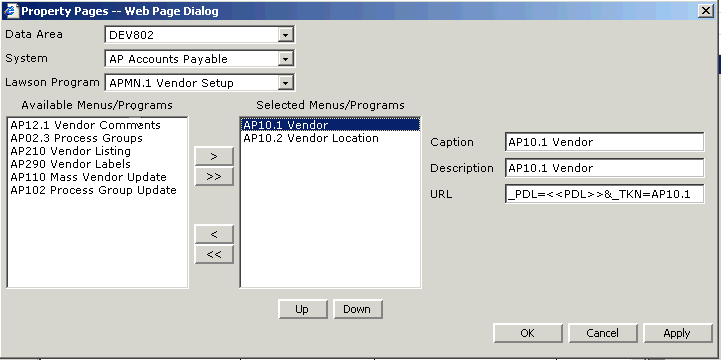
When you click the Custom button for a menu object, the Property pages dialog box opens.
When you add a menu item (as opposed to creating a new item), these options are available:
| Property | Description |
|---|---|
| Data Area | Select the data area where this menu resides. |
| System | Select the system code. |
| Lawson Program | Select the Lawson menu or program for the new menu object you are creating. |
| Caption | If desired, type text that shows on the link. (Default is the Lawson form ID and form title.) |
| Description | Type a description, if desired, that appears when the user mouses over the object. (Default is the form ID and form title.) |
| URL | The link for the menu. Cannot be changed. |
Use the arrow buttons (>, >>, <, <<) to add or remove items. The > button sends one item from the Available Menus/Programs list to the Selected Menus/Programs list. The >> button sends all Available Menus/Programs to the Selected Menus/Programs list. If you are required to remove an item from the Selected Menus/Programs list, use the < and << buttons.
Use the Up and Down buttons to move a selection up or down in the menu.
To create a new menu item (from your own resource), select New in the Available Menus/Programs box and supply the data shown above as required. Type the Hyperlink URL using the syntax:
?_PDL=<<PDL>>&_TKN= FORMID