Using the Object Request Drill Service Call
Consider the following when creating an Object Request Drill Service Call.
http://server:port/lawson/portal?debug=true
The Drill – Data Service Relationship:
Make a call to the Data Service against the file ACACTGRP using the index AGPSET1:
PROD= APPS810&FILE=ACACTGRP&MAX=5&FIELD=ACTIVITY-GRPThere should be a base Drill call in Data’s IDABASE node similar to:
_TYP=OS&_PDL= APPS810&_FN=ACACTGRP&_IN=AGPSET1For each record that the Data service returns, it should return an IDACALL node that contains the key to the record. If this key is appended to the base call, an OS call will be built like:
_TYP=OS&_PDL=APPS810&_FN=ACACTGRP&_IN=AGPSET1&K1=<record key value>Making an Object Request Drill Service Call
-
Enter AC20.1 in the search window.
-
In the Activity Group field, right click and select the "Drill" option to bring up the following Drill Around window.
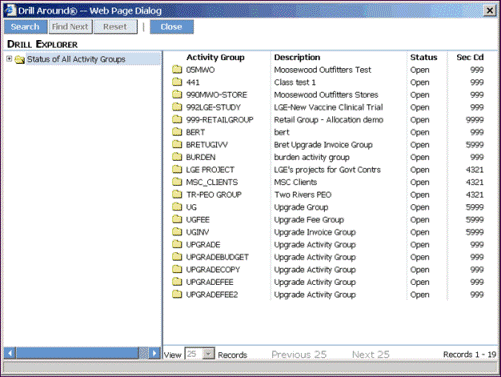
-
Click on Activity Group
05MWOto trigger the following drill call:_TYP=OS&_PDL=APPS810&_FN=ACACTGRP&_IN=AGPSET1&K1=05MWO
The OS call does a lookup of the record with the key "05MWO" in the ACACTGRP file using the AGPSET1 index with one of the two following results:
-
If Drill can find a record corresponding to this key value, it returns that record and the following records, up to the number of records specified by the _RECSTOGET parameter.
-
If a record does not exist with the specified key value, no OV/OW calls are returned.
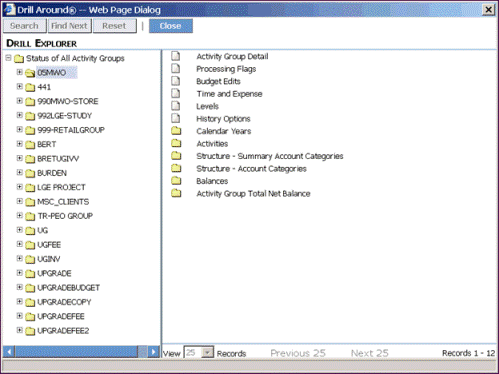
In the right pane of the window, the possible OW and OV calls are represented.
-
OW calls are represented by the document icons (these calls result in data).
-
OV calls are represented by the folder icons (these calls result in more OV and OS calls).
Using the OV Call
Click on an OV call representation (e.g., Calendar Years) to trigger the following OV call:
_TYP=OV&_PDL=APPS810&_RID=AC-AGP-V-0002&_IN=AGPSET1&K1=05MWOUse the rule ID AC-AGP-V-0002 to look up the rule for this OV call in the AC.or file:
$LAWDIR/APPS901/acsrc/AC.or
|
DEFINE OBJVIEW
|
"Calendar Years"
|
"Calendar Years" is the title of the OV in the left pane. Clicking on it triggers the OV call that uses its rule. The relation specified in the rule is ACCAL.
The following Data Service call demonstrates the OTM relation ACCAL:
PROD= APPS810&_FILE=ACACTGRP&MAX=5&FIELD=ACCAL.FISCAL-YEARThe display field is FISCAL-YEAR, which is in the right pane.
Using the OW Call
To see an example of an OW drill, click on Budget Edits in the left pane.
_TYP=OW&_PDL=APPS810&_RID=AC-AGP-W-0004&_IN=AGPSET1&K1=05MWO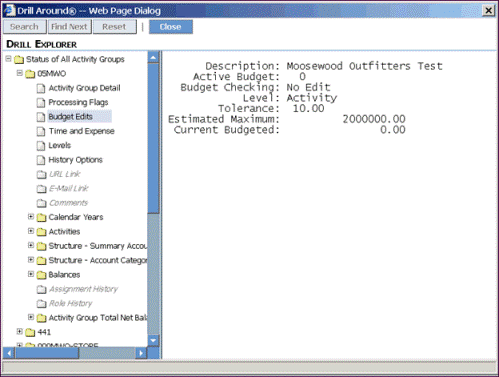
Look up the rule ID AC-AGP-W-0004 in the file:
$LAWDIR/APPS901/acsrc/AC.or
|
DEFINE OBJWIN
|
"Budget Edits"
Note: There may be more than one field per line in the WINFLDS section of the rule.
|
"Budget Edits" is the title of the OW rule in the left pane. Clicking on it triggers the OW that uses this rule. The file specified is the ACACTGRP file, which is the primary file. WINFLDS indicates the DB fields that should be queried and the corresponding titles.
The following Data Service call shows the data the OW rule is looking up:
PROD=APPS810&FILE=ACACTGRP&FIELD=DESCRIPTION;ACTIVE-BUD;BUDGET-EDIT,xlt;
BUDGET-LEVEL,xlt;BUD-TOLERANCE;BUDGET-CAP;TOTAL-BUDGET&MAX=1&KEY=05MWOSearching
In the Drill Explorer window, click Search for access to a couple different search methods. The Search window lists the searchable Account Categories. There are two options for searching:
-
Find
-
Filter
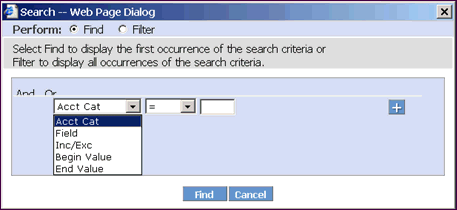
When doing a Find, Drill returns the first record matching the search criteria as well as well all the subsequent records, up to the number of records specified by the RECSTOGET parameter.
To find only those records that match the search criteria, select the Filter option under the Perform radio button group in the Search window.
A Filter search will trigger the same Drill call, except the _FL parameter will be set to "1" and not "0". See the table with "Parameters for OV Call" for more information on the _FL and _FF parameters.