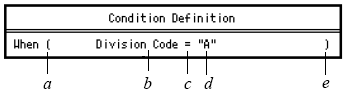Defining Conditions for Objects
Use this procedure to define a condition.
The following table describes the field types you can use in a condition.
| Choose | To |
|---|---|
| Database | Select a field from the primary file or from a file with a one-to-one relation from the primary file. |
| Compute | Select or define a compute field. For instructions, see Defining a Compute Field. |
| Array Value | Define an array value field. For instructions, see Defining an Array Value Field. |
| OTM Field | Select the value of a field from the first record of a file with a one-to-many relation from the primary file. |
| Parameter | Select a parameter field. You must first define the parameter field on the Parameter Definition form. For more information, see Defining a Parameter Field. |
To define a condition