Configure application server(s) for Lawson
-
On the Application Server Configuration tab, go to
the Server Infrastructure > Java and Process Management > Process Definition > Java
Virtual Machine > Custom Properties for the application server.
Add the following name/value pairs for Lawson environment variables.
Name Value com.lawson.gendir literal path to GENDIR
Example
/lsfprod1/gen
com.lawson.lawdir literal path to LAWDIR
Example
/lsfprod1/law
com.lawson.ladbdir literal path to LADBDIR
Example
/lsfprod1/db
Optional
com.lawson.logdir
Literal path to a location for Lawson Security log files. If you don't set this value, security logs will be stored in LAWDIR/system by default.
Note: This directory must already exist on your system.Optional
com.lawson.log.server.name
This value is used in vertically-scaled configurations. It allows vertically-clustered Lawson installations to have unique IOS log files for each server in the cluster.
This value must be unique for each cluster member.
The recommended naming sequence is "_server<Number>", where the resulting IOS log is named "ios_server<Number>.log". For example, if you have three application servers in your vertical cluster, your IOS logs will be ios_server1.log, ios_server2.log, and ios_server3.log.
If you don't set this value, IOS logs will be written to "ios.log" by default.
Note: The characters in the server name value must be valid file name characters for your OS. -
Navigate to the Server Infrastructure > Java and Process
Management > Process Definition > Java Virtual Machine configuration.
Add Lawson files/locations to the JVM classpath for the application
server where you will deploy Lawson. Use the literal path to your
GENDIR, LAWDIR, and WAS_HOME.
WAS_HOME/plugins/javax.j2ee.jta.jar GENDIR/java/jar/lawsonrt.jar GENDIR/java/jar/lawsec.jar GENDIR/java/thirdParty/secLS.jar LAWDIR/system WAS_HOME/plugins/javax.j2ee.servlet.jar WAS_HOME/plugins/javax.j2ee.jsp.jar WAS_HOME/plugins/javax.j2ee.el.jar -
For each application server running Lawson, define
the following Lawson variables in the Server Infrastructure > Java and
Process Management > Process Definition > Environment Entries configuration
window.
Environment variable Value GENDIR Literal path to GENDIR for your Environment LAWDIR Literal path to LAWDIR for your Environment LADBDIR Literal path to LADBDIR for your Environment COBDIR Literal path to COBDIR on your system PATH The literal path to:
GENDIR/bin:GENDIR/cgi-bin:COBDIR/bin
LAWENVNAME Use the same value you will use for the Environment name when you install Infor Lawson System Foundation. LAWIPC Use the same value you will set for LAWIPC when you install this Lawson product LC_CTYPE iso-8859-1
This value is only required if the root user's locale is set to something other than iso-8859-1. See KnowledgeBase article 5246654 for more information.
Shared library path
Use the variable specific to your operating system.
The literal paths to the Lawson shared libraries.
For example:
GENDIR/lib/shared:/GENDIR/bin:/GENDIR/lib:COBDIR/lib:JAVA_HOME/jre/lib/amd64/serverWhere amd64 is the name of the processor for your system.
To locate the processor name (for example, amd64), follow the steps below:
-
From a command prompt, type:
uname -pNote: This returns the processor type. -
Change directories.
cd $JAVA_HOME/jre/lib -
Display directory contents.
lsIn the list, locate the name for your processor. See example below.
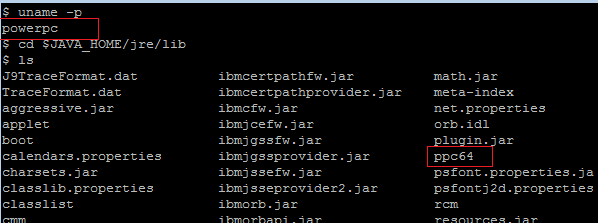
-
From a command prompt, type:
-
If you are using WAS with IPv6, refer to the steps below:
- For the Deployment manager, navigate to System Administration > Deployment manager > Java and process management > Process definition > Java virtual machine > Custom Properties.
-
Set the
java.net.preferIPv6Addressessyntax tojava.net.preferIPv6Addresses=true. - For the Node agent, navigate to System Administration > Node agent > nodeagent > Java and process management > Process definition > Java virtual machine > Custom Properties .
-
Set the
java.net.preferIPv6Addressessyntax tojava.net.preferIPv6Addresses=true.