Install the server-side component
The Infor System Console install program requires a configuration protection passkey. You must know this passkey before you attempt to run the installation program.
If this is the first time you are running the install program, you will be required to define the passkey following passkey complexity rules. For more information, see Administering the Configuration Protection Passkey.
- If you are planning to use the Derby database instead of an RDBMS, ensure that the Derby network server is running.
- Navigate to where you downloaded the SystemConsoleWebServices.jar file.
- At the command line, type
java -jar SystemConsoleWebServices.jar - At the Configuration Protection dialog box, enter the configuration passkey for the install program, confirm the passkey and then click OK. Click the Help button to view the passkey complexity rules.
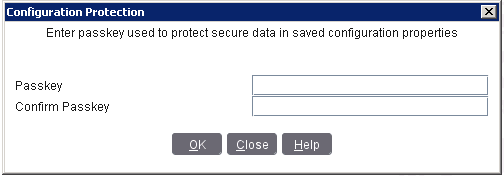
- Click Next on the opening screen, select
- Specify values for Infor Lawson System Foundation and click Next.
- Appserver type
- Select your application server type from the drop-down field.Install a new SysConsole
- Hostname
-
The name of the host where the application server for Infor Lawson System Foundation is installed.
- Appserver Name
-
The name of the application server for Infor Lawson System Foundation.
In a clustered system, set this to the cluster name.
- SOAP Port
-
The number of the SOAP port for the deployment manager for Infor Lawson System Foundation. (Note that this is the deployment manager SOAP port, not the application server SOAP port.)
In a clustered system, set this to the SOAP port of the Deployment Manager.
- Path
-
The path to the location of the application server. This is the path to and including the profile directory for the application server for Infor Lawson System Foundation. For example:
WAS_HOME/AppServer/profiles/AppSrv01 - Is LSF deployed in a secured Application Server?
-
Select
SecuredorNon-Securedto indicate if you have set up security. If you selectSecured, you will need to provide a username and password. - Username
-
If you have set up security, provide the name of a user with access to the application server.
Note: This field only appears if you selectedSecuredfor the "Is LSF deployed in secured Application Server?" field. - Password
-
If you have set up security, provide the password for the user with access to the application server.
Note: This field only appears if you selectedSecuredfor the "Is LSF deployed in secured Application Server?" field.
- Indicate if Mobile Supply Chain Management (MSCM) is enabled on your system.
If you select Yes, indicate next if MSCM is installed on the same application server as Infor Lawson System Foundation.
Note: Select No if you are not using the Infor System Console, but are only using the Infor Lawson System Mobile Monitor. The Infor Lawson System Mobile Monitor does not support the monitoring of Mobile Supply Chain Management.-
If MSCM is installed on the same application server as Infor Lawson System Foundation, provide a value for the following field and click Next:
- Appserver Name
-
The name of the application server for MSCM.
-
If MSCM is not installed on the same application server as Infor Lawson System Foundation, provide values for the following fields and click Next:
- Hostname
-
The name of the host where the application server for MSCM is installed.
- Appserver Name
-
The name of the application server for MSCM.
- SOAP Port
-
The number of the SOAP port for the deployment manager for MSCM.
- Is MSCM deployed in a secured application server?
-
Select
SecuredorNon-Securedto indicate if you have set up security. If you selectSecured, you will need to provide a user name and password. - Username
-
If you have set up security, provide the name of a user with access to the application server., specify a name for the server-side installation for Infor System Console and Infor Lawson System Mobile Monitor, and then click Next.
Note: This field only appears if you selectedSecuredfor the "Is MSCM deployed in a secured application server?" field. - Password
-
If you have set up security, provide the password for the user with access to the application server.
Note: This field only appears if you selectedSecuredfor the "Is MSCM deployed in a secured application server?" field. - Path
-
(Optional) The path to and including the profile directory of the application serve for MSCM. If MSCM is located on the same machine as the Infor System Console, specify this path so that the Infor System Console can retrieve logs files from the application server for MSCM.
Note: This field only appears if you click the Detail button.
Click Next.
-
- Indicate if Infor Lawson Business Intelligence (LBI) is enabled on your system.
If you select Yes, provide values for the following fields and click Next:
Note: Select No if you are not using the Infor System Console, but are only using the Infor Lawson System Mobile Monitor. The Infor Lawson System Mobile Monitor does not support the monitoring of Infor Lawson Business Intelligence.- Hostname
-
The name of the host where the application server for Infor Lawson Business Intelligence is installed.
- Appserver Name
-
The name of the application server for Infor Lawson Business Intelligence.
- SOAP Port
-
If Infor Lawson Business Intelligence is deployed in a standalone WebSphere application server, the number of the SOAP port for the application server for Infor Lawson Business Intelligence.
If Infor Lawson Business Intelligence is deployed in a WebSphere installation with the deployment manager, the number of the SOAP port for the WebSphere deployment manager.
- Path
-
(Optional) The path to and including the profile directory of the application serve for Infor Lawson Business Intelligence. If Infor Lawson Business Intelligence is located on the same machine as the Infor System Console, specify this path so that the Infor System Console can retrieve logs files from the application server for Infor Lawson Business Intelligence.
Note: This field only appears if you click the Detail button. - Is LBI deployed in secured WebSphere?
-
Select
SecuredorNon-Securedto indicate if you have set up WebSphere security. If you selectSecured, you will need to provide a username and password. - Username
-
If you have set up WebSphere security, provide the name of a user with access to WebSphere.
Note: This field only appears if you selectedSecuredfor the "Is LBI deployed in secured WebSphere?" field. - Password
-
If you have set up WebSphere security, provide the password for the user with access to WebSphere.
Note: This field only appears if you selectedSecuredfor the "Is LBI deployed in secured WebSphere?" field.
- Indicate if Infor Process Automation is enabled on your system. If you select "Yes", provide values for the following fields and click Next:
Note: Select "No" if you are not using the Infor System Console, but are only using the Infor Lawson System Mobile Monitor. The Infor Lawson System Mobile Monitor does not support the monitoring of Infor Process Automation.
- Hostname
-
The name of the host where the application server for Infor Process Automation is installed.
- Grid Router Port
-
The number for the grid router port.
- Data Area
-
The Landmark data area for Infor Process Automation.
- Is IPA deployed in a secured grid server?
-
Select
SecuredorNon-Securedto indicate if you have secured Infor Process Automation. If you selectSecured, you will need to provide the Grid username and password of an IPA administrative user. - Grid Username
-
Provide the name of an administrative user for Infor Process Automation.
Note: This field only appears if you selectedSecuredfor the "Is IPA secured?" field. - Grid Password
-
Provide the password for the administrative user for Infor Process Automation.
Note: This field only appears if you selectedSecuredfor the "Is IPA secured?" field.
- Choose whether you want to install the Infor System Console with an RDBMS. If you select
No, you will be prompted to specify the information for a Derby database. If you selectYes, you will proceed to a form where you can select the type of RDBMS and specify the required information for that database. - If you chose to use a Derby database, provide values in order to configure the Derby database. There is no need to provide values on this form if you are only using the Infor Lawson System Mobile Monitor because that product does not include the Alerts and Notifications feature that needs a database.
- Install location
-
Specify the full path up to and including the derby directory.
- Port
-
The port for Derby. This is the same port you used when you started the Derby network server. The default port number is 1527.
- Location of Database
-
The location of the Derby database. The installation program will set this to the same value as the Derby installation location. However, you can specify this to be different than the installation location of Derby if you want.
- Password
-
Specify the Derby database user password.
- If you chose to use an RDBMS, select the database server to use with the Infor System Console and then specify the required information.
- For the database server, specify IBM DB2 or Oracle. It must be the same as your Infor Lawson System Foundation database server.
- If you selected IBM DB2, specify values for the following fields:
- Platform
- Select DB2 Enterprise Edition 10.5/11.1.The name of the user with login credentials for the Microsoft SQL Server database.
- Hostname
- The fully qualified hostname of the DB2 server.
- Port
- The connection port of the DB2 server.
- User
- The name of the user with login credentials for the IBM DB2 database.
- Password
- The password for the user.
- Database Name
- The name of the database created for the Infor System Console.
- Schema Name
- The name of the schema for the Infor System Console in the database.
- If you selected Oracle, specify values for the following fields:
- Hostname
- The fully qualified hostname of the Oracle server.
- Port
- The connection port of the Oracle server.
- User
- The name of the user with login credentials for the Microsoft SQLThe name of the user with login credentials for the Oracle database.
- Password
- The password for the user.
- Connection Type
- TNS or SID only. The Oracle server connection protocol.
- SID or Service Name
- If the connection type is TNS, provide the Oracle service name. If SID, provide the Oracle SID.
- Specify the location where Infor System Console related third-party applications will be stored.
- ISC thirdparty location
-
Specify the Infor Lawson System Foundation environment path (the parent directory of $LAWDIR) followed by
/admin.
- Provide values in order to configure the SMTP server.
- Hostname
-
Specify the host name of the SMTP server.
- Port
-
Specify the port number of the SMTP server.
- Is SMTP secured?
-
Select
SecuredorNon-Securedto indicate if you have secured your SMTP server. If you selectSecured, you will need to provide a username and password. - Sender Address
- Specify the email address to be used as sender address when sending email notifications. Sender address should be valid and recognizable by the SMTP server.
- Username
-
Provide the name of a user.
Note: This field only appears if you selectedSecuredfor the "Is SMTP secured?" field. - Password
-
Provide the password of the user.
Note: This field only appears if you selectedSecuredfor the "Is SMTP secured?" field.
- Indicate if you want to configure Twilio for the Infor System Console.
Note: This is needed if you want to enable SMS notification for alerts.
If you select "Yes", provide values for the following fields and click Next. The needed values are available from your Twilio account information for the Twilio SMS package.
- Account SID
-
Specify your Twilio account SID.
- Auth Token
-
Specify the auth token from your Twilio account.
- From Number
-
Specify the From number from your Twilio account.
- Provide values for the Infor Monitoring Server (the application server for the Infor System Console and the Infor Lawson System Mobile Monitor) and click Next:
- Are you using HTTPS?
-
Indicate whether you are using HTTPS to connect to the Infor System Console and the Infor Lawson System Mobile Monitor.
- Port
-
The SOAP port number for the Infor Monitoring Server.
- Appserver Name
-
The name of the application server for the Infor System Console.
- Path
-
The path to the location of the application server. This is the path to and including the profile directory for the application server for Infor System Console. For example:
WAS_HOME/AppServer/profiles/ISCSrv01
- Full Path for sigar.jar
-
Specify the full path to the sigar.jar file.
- Is ISC deployed in a secured Application Server?
-
Select
SecuredorNon-Securedto indicate if you have set up security. If you selectSecured, you will need to provide a username and password. - Username
-
If you have set up security where the Infor System Console and the Infor Lawson System Mobile Monitor will be deployed, provide the password for the user with access to the application server.
Note: This field only appears if you selectedSecuredfor the "Is ISC deployed in a secured Application Server?" field. - Password
-
If you have set up security where the Infor System Console and the Infor Lawson System Mobile Monitor will be deployed, provide the password for the user with access to the application server.
Note: This field only appears if you selectedSecuredfor the "Is ISC deployed in a secured Application Server?" field.
- Click Install on the summary page and then click Finish when the installation is complete.
You can review the results of the installation and the parameters you specified for the installation in an install.log file and an install.cfg file.
These files are located at:
ROOT_DIRECTORY/lawson/sysconsole/ISCinstallNameWhere ISCinstallName is the name you gave your installation of this product at the beginning of the installation process.