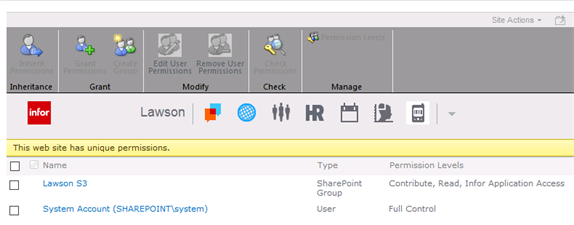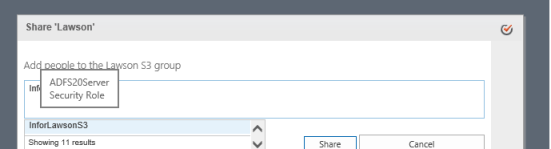Assigning the IFS Role to Infor OS Portal (or Infor Ming.le) Groups
Note:
If you are using ADFS, follow the steps below to assign the security role that you created in IFS. If you are not using ADFS, skip this procedure.
In this procedure you will assign the security role that you created in IFS, for example, "InforLawson," to a user or a group of users in Infor OS Portal (or Infor Ming.le).
Note:
You will need to complete these steps for each plugin you are installing.