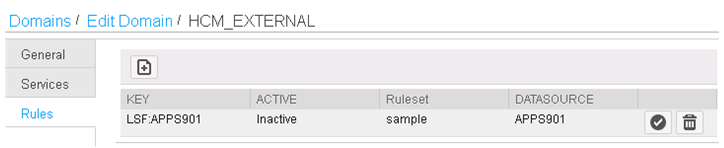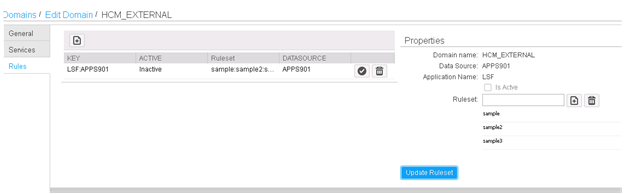Updating a rule file
When a ruleset has already been assigned to a datasource (environment), you can update it. There are several ways to do this.
You can:
-
Delete the old rule file and add a new one. This is the simplest method. Follow the steps in this section for "Deleting a rule file" and "Adding and activating a rule file."
-
You can also add an additional file so that you have more than one set of rules. ISS reads both files and merges them. The instructions for this method of updating are here.
- Log in to ISS as an administrator.
- From the ISS home page, click Services>Manage Domains.
- Click the Edit pencil icon next to the domain that you created for external log-ins.
- From the Rules tab, click the appropriate key record which will activate the Properties section of the screen.
- If you are updating the rule set by replacing the existing rule file with a new one, follow these steps. Or, if you are adding an additional rule file to the configuration, skip to step 6.
- If you are updating the rule set by adding an additional rule file, follow these steps.