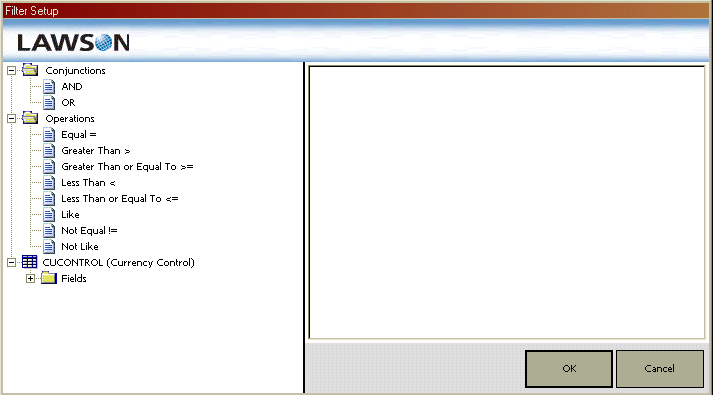Adding a filter to a query
Use this procedure to create a filter for a query. When you create filters, you can filter against specific values or you can use parameters to prompt for the values at the time the query is executed.
To add a filter to a query