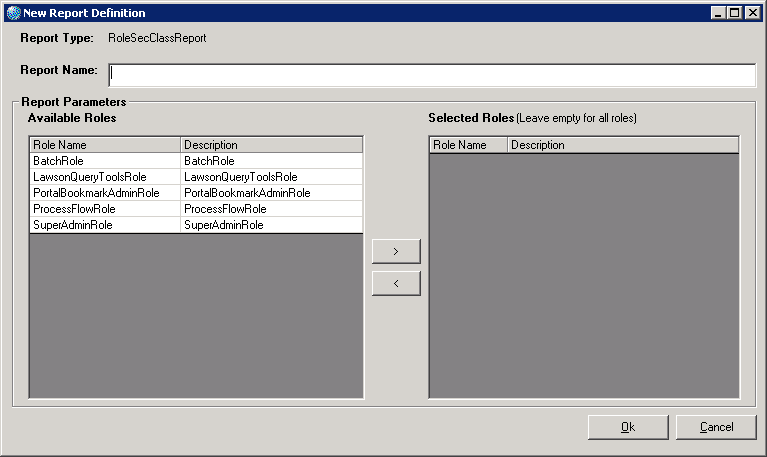Defining the Role-Security Class Report
This procedure explains how to run the Role-Security Class Report. This report lists security classes that are assigned to roles.
This procedure assumes you are creating a new report.
To define the Role-Security Class Report