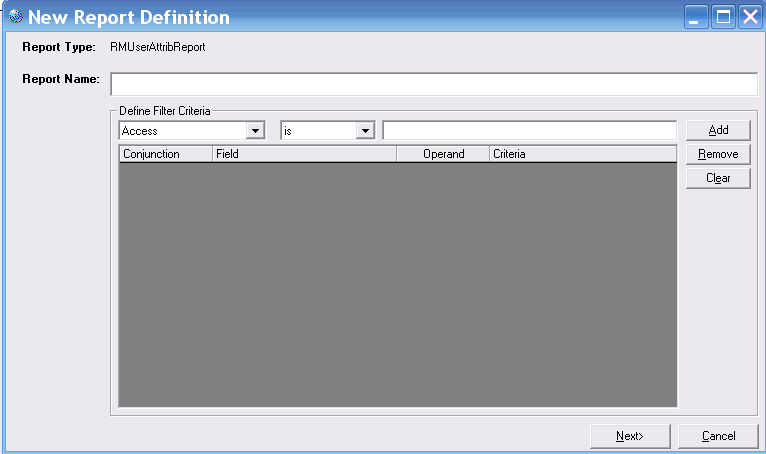Defining the RM User Attributes Report
This procedure describes how to define the RM User Attributes report. This report displays, for every selected user, the values of selected RM attributes
These instructions assume that you want to create a new report definition and that you know how to run a query to locate users. Instructions for running queries are in another section of this document.