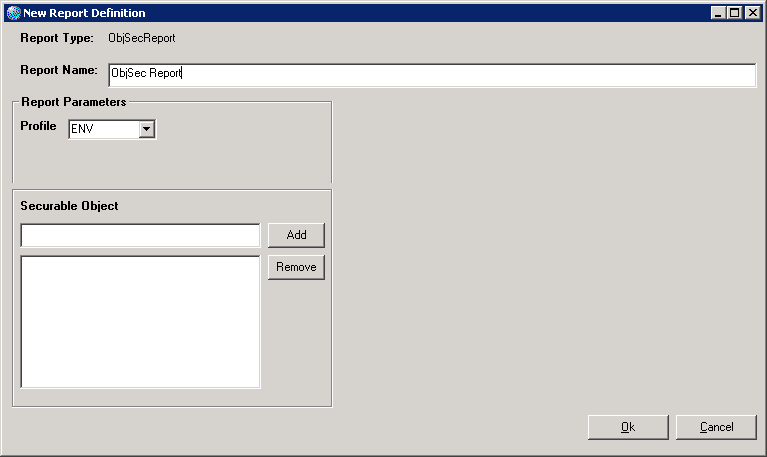Defining the Object Security Report
This procedure describes how to define the Object Security Report. This report shows, for a specific profile and for each selected object name within a profile, the security policies and the users who have been assigned to the object.
The procedure assumes you want to create a new report definition.
To define the Object Security Report