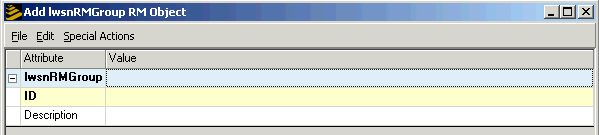Create at least one group for batch users
Note: This section is a shortcut version of the procedure for adding groups that is specifically intended for administrators who are creating groups for batch users.
For most users, group assignment is not necessary but is available as an option depending on how your system is organized.
For users who run batch jobs, group assignment is required. You must have at least one group. (You can create as many more as you want to depending on your needs.)
It is a good idea to create the group (or groups) for batch job users before you start adding them to the system. That way the groups are available to link to users's records when you add them to the system.
Note: Groups can only be created using the Resource Management Administrator tool. You can link users to a group when you add them to the system using the Lawson Security Administrator.