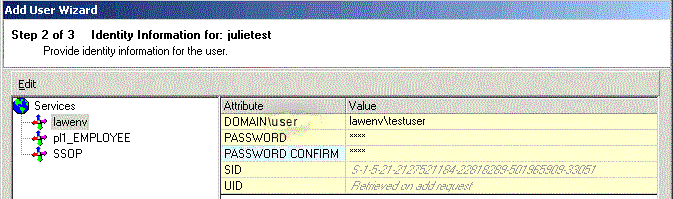Adding an Environment / Operating System Identity on Windows
Lawson users who run batch jobs or use the command line access to run Lawson Environment utilities must have an identity on the Environment / OS service. This procedure describes how to add an identity on the Environment / OS service for a user on the Windows platform (not UNIX or IBM i).
Note: In previous releases of Infor Lawson System Foundation, all users needed identities on the Environment / OS service. As of SP2 and later, this is no longer the case. Online-only users do not need these identities. If you have online-only users who have identities on this service, you do not have to remove them. When you add new online-only users, skip this procedure.
To add an Environment / OS identity on Windows