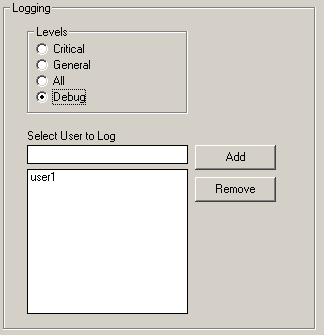Logging user events and changing level of logging detail
Typically, if you are not troubleshooting, logging level is set to Critical and no users are selected. When you need to troubleshoot an issue, you identify the user to log and then change the logging level to Debug.
Two other settings, General and All, are available for selecting. These settings provide more information than Critical but not as much as Debug. Typically, customers will choose to log only Critical events and then change logging to Debug when they need to troubleshoot. However, logging level is a customer choice. If you choose to use General or All as your normal logging setting, your log files will be large. However, there is no maximum for log file size.
Your next step is to perform the same action that the user did which caused the problem. Be sure to take note of the time you perform the action.