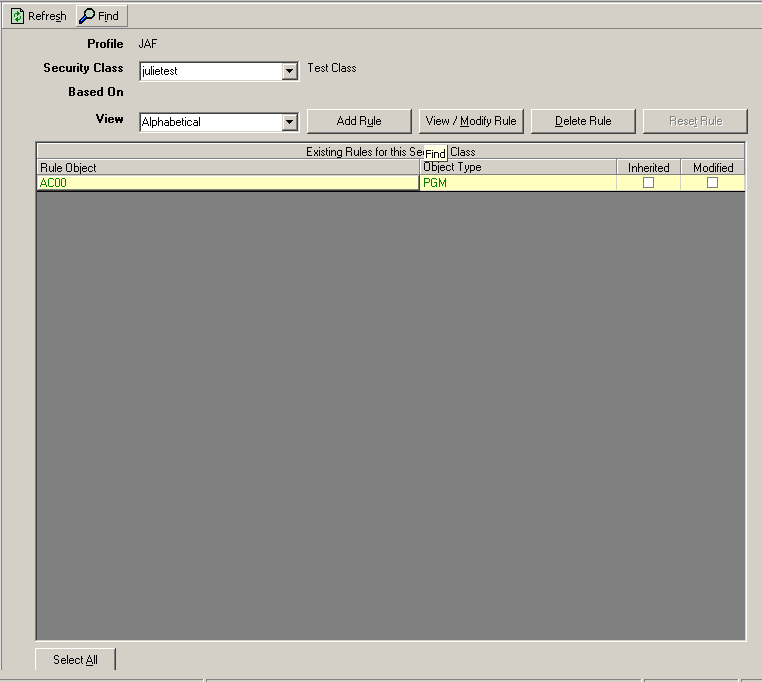Creating Security Classes
Use this procedure to create security classes. With this procedure, you can create independent security classes or security classes that inherit from other security classes.
Before you can define a security class, you must have set which profile the security class will belong to. You can do this on the Profile form. If you have not set the profile to use, the Lawson Security Administrator will prompt you to select one when you attempt to work with security classes. The currently selected profile is listed in the status bar at the bottom of the Security Administrator.
To create a security class