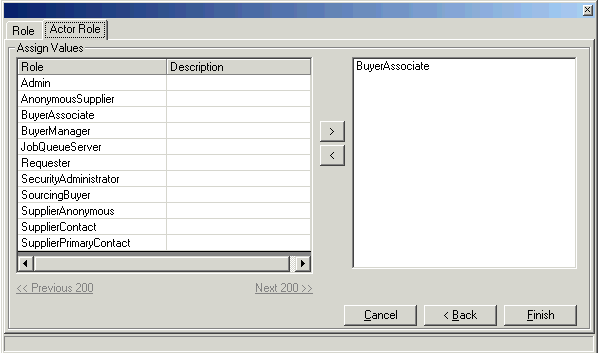Assigning an ActorRole to a Landmark User
If your Lawson Environment is federated, that is, both Lawson System Foundation (LSF) and Lawson Landmark Technology are installed on your system and both authenticate through the Landmark authentication service (SSOPV2), you can use the Lawson Security Administrator to add users to both systems simultaneously and to assign roles to users.
When you add a user in this case, you can select the security roles for both LSF and Landmark that you want the user to have.
You can also update the entry of an existing user to add roles. This procedure describes how to assign Landmark roles when the user already exists.
Note: In the Lawson Security Administrator, a Landmark security role is called an ActorRole to distinguish it from a Role in LSF.
To assign an ActorRole to a user