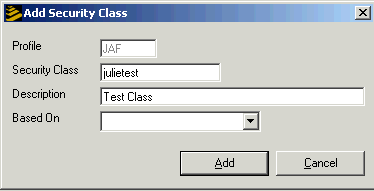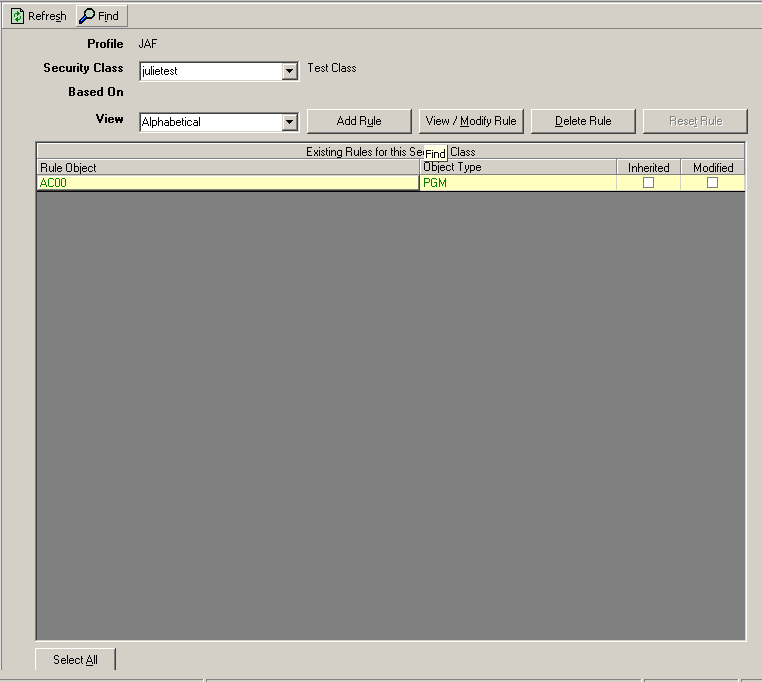Creating Security Classes for the Administrative Profiles
Securing the administrators and the Schema Editor are essentially optional steps. As delivered, the ADM and RM profiles provide access to everything that security administrators need.
Use these procedures to create security classes that define access to the Lawson Security Administrator, the Resource Management Administrator, or the Schema Editor. You use these classes if you want security sub-administrators who can do some security tasks but not all, or if you need to set up some administrators to work only with resource information. For example, perhaps you want someone to have only the right to view security information. In that case, you set up a security class that allows inquire-only access to the objects in the Lawson Security Administrator.
You can create independent security classes or you can create a security class that inherits from another one. As a general rule, consider using inheritance if you need a security class that varies only slightly from an existing one.
To create an administrative or Resource Management security class