Special Lawson Portal page objects
These sections describe some special objects that you can create or modify for your needs.
-
Text: You can use this object to add explanatory text to a custom page.
-
Composite: You can use this object to add an existing custom page to a new one. This is a way to create an object made up of multiple objects that can be used in multiple custom pages.
-
Formlet: A formlet is a form you create that can reside within a custom page.
Text
You can add text to a custom page and, to some extent, control how the text appears. The text you add might be an informational message to the user or virtually any content that you must convey.
You access the text object from the General, not the Lawson, Toolbox.
When you click the Custom button when the Text object is selected, the Text dialog box appears.
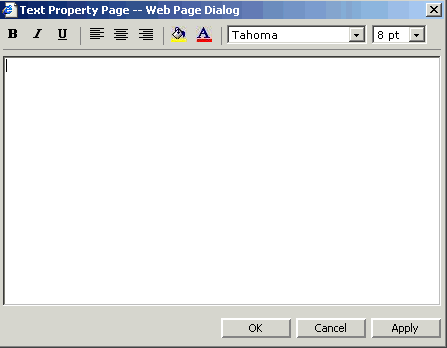
Type the text you want to show on the custom page in the dialog box. You can apply styles (bold, italic, underline) and change the alignment (left, center, right).
You can add background color. When you change the background color, the color of the virtual box through which the text displays on the custom page changes. When you click the background color icon, a Color Picker dialog box shows. Click the color you want to use as background and then click Okay. Click Okay again to apply the color.
You can also change the color of the text itself. When you click the text color icon, a Color Picker dialog box appears. Click the color you want to use for the text and then click Okay. Click Okay again to apply the color.
Any style you assign applies to all text in the text object.
Composite
A composite is an object (actually, a custom page) that is made up of a group of objects and can be inserted onto other custom pages.
Here is an example of how you might use a composite. If you have a group of objects, say, a report, a data query, and an image, that you want to use on multiple custom pages, you can create a custom page that can be inserted as a Composite object on the other custom pages.
The custom page that is used as a composite object must already be created before you can insert it.
When the composite object is selected on a custom page, click the Source button in the Properties pane. This opens a dialog for selecting a custom page to be used as a composite. Select the custom page you want to work with and click OK.
You can use the resizing and location properties to determine the location and size of the composite on the custom page.
Formlet
A formlet is a form that is launched from a custom page. The form you plan to launch must already be defined before you can add it to a custom page. When the formlet object is selected, click the Source button in the Properties pane. This opens a dialog for selecting a form that launches as a formlet from the custom page. Click the Find button to open a list of forms that are available to be selected.
You can use the resizing and location properties to determine the location and size of the formlet on the custom page.
Composite and Formlet Properties
Composite and Formlet objects have these properties.
| Property | Description |
|---|---|
| Auto Hide | Select to hide the object until the data it depends on is available in the custom page's data source. |
| Border | Add a border to the object for display purposes. |
| Height | Height of an object. |
| Left | The left position the object occupies. |
| Name | Changes the internal name of the object, the name that identifies the object in the XML code. All objects have an internal name. The name can be changed but, unless you are planning to modify the code through JavaScript, there is no reason to do so. |
| Scroll |
Sets how to manage content of an object when content exceeds height or width of the object. By default, content is not clipped and scrolling capability (scroll bars) is added only when necessary. |
| Refresh |
Applies to Formlet only, not Composite. Determines when the custom page should be refreshed. Options are:
|
| Source | The source name appears automatically in this space after you have selected the formlet or composite by clicking the Source button to open the list of available objects and selecting it. The composite or formlet must already exist before you can add it to a custom page. |
| Top | Vertical physical position of an object in relation to the size of the form. |
| Width | Width of an object. |
| zIndex | If two objects are placed on top of each other, zIndex, in conjunction with your JavaScript code, determines which object is displayed when. This property is used only in conjunction with custom scripting. |