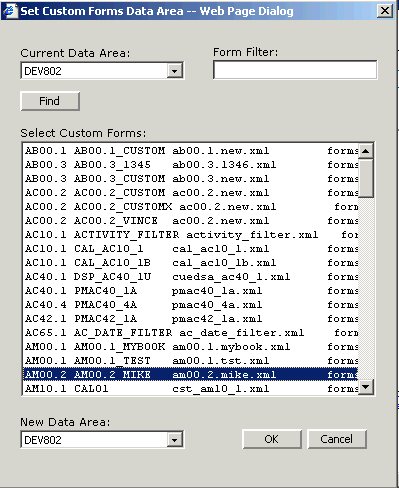Changing the data area for a form
This procedure explains how to change the data area for a form. You might be required to perform this procedure if you have created a new form on a development server or downloaded a custom form from one server to another.
To change the data area for a form