Tabbed browsing setup in Role Manager
You can use tabbed browsing to open multiple forms from within the same instance of Lawson Portal. When this function is enabled, the tabs are located below the navigation bar of Lawson Portal. The tabs in Lawson Portal work the same way as browsing tabs in any browser.
Tabs behavior
When you launch Lawson Portal, a single tab opens in the user's home page. Click the New Tab button from the User toolbar to open additional tabs. Click the X button to close the tab. You can close tabs as long as at least one tab remains afterward. When navigating to any page, such as a bookmark or a token, the page loads in the currently selected tab.
This diagram shows the tabbed browsing setup on Lawson Portal:
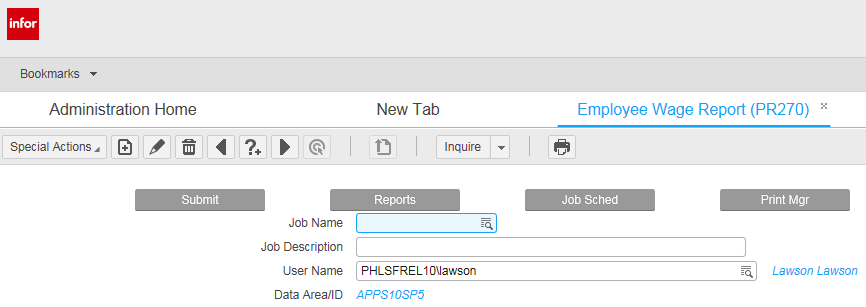
New Tab page
When you open a new tab in Lawson Portal, it automatically opens the New Tab page. This page displays the user's bookmarks and pinned favorites. To pin favorites, select the Pin to new tab page check box on the Favorites tab of the User Options. To toggle the selected view between bookmarks and favorites, click the View Bookmarks or View Pinned Favorites buttons on the Favorites tab on the New Tab page.
This diagram shows the new tab landing page on Lawson Portal:
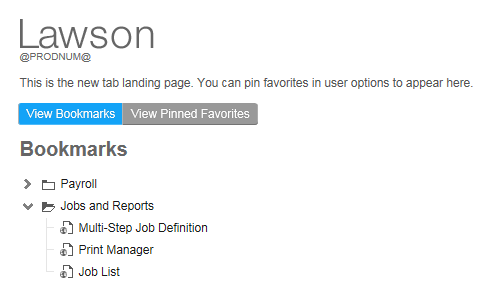
Role configuration
When you access a role from the Role Manager, select the Allow tabbed browsing check box to allow opening multiple tabs in Lawson Portal. When this check box is cleared, you can only use the first tab and you are prevented from opening additional tabs.
This diagram shows the enabled tabbed browsing inLawson Portal:
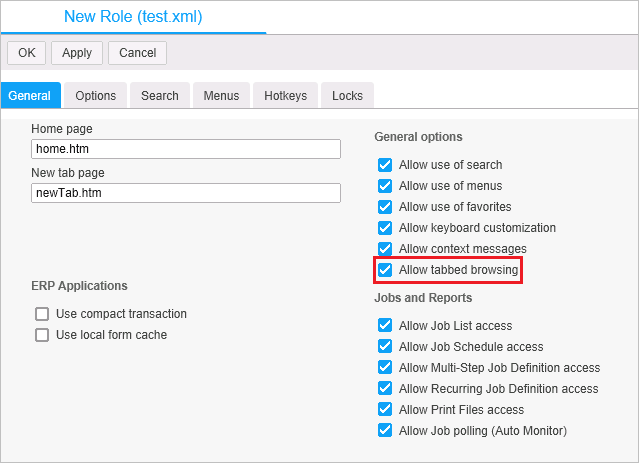
Hotkeys
| Assigned hotkey | Hotkey action |
|---|---|
| Alt+Q | Cycles through the open tabs. |
| Ctrl+Alt+T | Opens a new tab. |
| Ctrl+Alt+W | Closes the selected tab. |