DDL User Interface Design
UI Elements
The DDL user interface has the following main elements:
-
DDL Data Management
Component Function attribute hasDDL Text element containing hasDDL attribute in Lawson Portal will add Dynamic Method Lookup context action when the context menu is opened for that element. Dynamic Data Lookup page Allows the users to input translations for the languages available. -
DME/Drill Support Management
In order to support translation in DME/Drill, 4GL file fields must be associated with keys.
-
When accessing the File Field Key Management window in Lawson Portal, the user is allowed to assign keys to file fields to translate the data stored in those fields.
-
Transaction fields containing the attribute xlt use the value of that attribute for the display instead of the actual value. Only output fields will have this behavior.
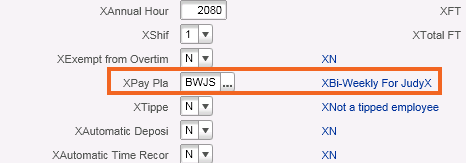
-
In the Drill Select dialog, the translated value contained in the xlt attribute is displayed.
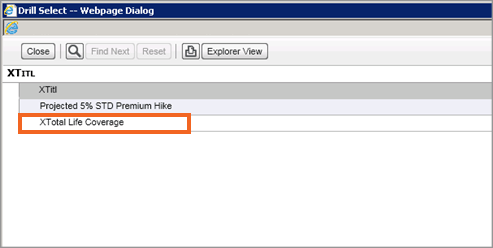
-
Drill Around screens have no change. IOS already provides the translated value in place of the original value in locations where the text is meant for direct display.
-
UI Behaviour
Dynamic Data Lookup (DDL) can perform the following key functions:
| Adding translation data | See To add translation data. |
| Changing translation data | See To change translation data. |
| Deleting translation data | See To delete translation data. |