Defining Menus
Use this procedure to define menus for a Lawson Environment.
To define menus
- Access the Form ID Definition utility (tokendef):
- In a Lawson Interface Desktop (LID) session, use Form Transfer (F8).
- In the Form ID field on the Form Transfer form, specify tokendef and click the OK button or press Enter.
- On the Form ID Definition menu, select Menu IDs.
- On the Menu IDs form, specify or select a product line for the menu.
- or -
Leave this field blank if the menu will be used across multiple product lines.
The list of menus that apply across product lines appears before you select a product line. After you select a product line, the list of menus defined for that product line appears.
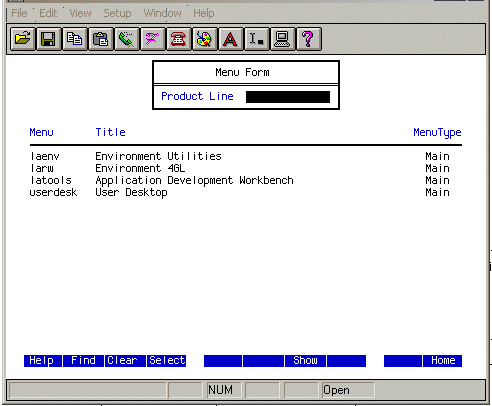
- In the detail area of the Menu Form form, select an existing menu to edit or move to a blank line. You can move to a blank line by moving to the bottom of the list or by pressing Insert (F8).
- Specify or select the following data:
Field Description Menu The form ID for the menu (up to ten characters). If you are creating a new menu for application programs, use the format XX MN.0. Title A descriptive title for the menu. Menu Type Main means this is a menu that can stand alone (it does not need to be included as a submenu of another menu).
Sub means this is a submenu that must be included as part of another menu.
- Press Define (F6) twice to bring up the form to select the options to put on your menu. You can define three types of options: executable, menus, and text.
- If you are adding an executable form to the menu, select Executable. The form must already exist. Select the form and the product line for the menu you are adding.
- If you are adding another menu to your menu, select Menu. The menu must already exist. Select the menu and the product line for the menu you are adding.
- If you are adding text to your menu, select Text. In the Enter Menu Text subform, specify the text. (The text can serve as a heading for a group of menu options.)
- Press Enter twice to save your menu.
- Test your new menu to make sure it is working. Try to access the menu through a LID session.
Related topics