Infor Lawson Interface Desktop (LID)
The Infor Lawson Interface Desktop (LID) provides access to many Infor Lawson Environment forms and utilities. LID also provides access to application forms for administrative purposes.
You access Infor Lawson Environment forms and utilities through Form Transfer (F8) from the initial LID menu. You can also transfer to menus, such as the Infor Lawson System Administration menu and the Infor Lawson Environment Utilities menu.
Infor Lawson System Administration Menu
The System Administration menu gives you access to many of the programs and utilities you need to administer the Infor Lawson system. Little operating system or command line knowledge is required to perform these tasks because they can all be run from the menu. For system administrators who prefer to run the utilities from the command line, this manual also provides those commands.
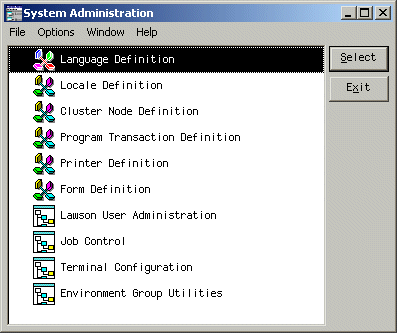
Accessing the Infor Lawson System Administration menu
-
In a Infor Lawson Interface Desktop (LID) session, use Form Transfer (F8).
-
In the Form ID field on the Form Transfer form, type sa to go directly to the System Administration menu or type laenv to display the Environment Utilities menu.
-
Click the OK button or press Enter.
-
If you are accessing the System Administration menu through the Environment Utilities menu (laenv), choose System Administration. If you are accessing the System Administration menu (sa) directly, go to the next step.
-
Select the menu option that corresponds to the action you want to perform.
Infor Lawson Environment Utilities menu
The Environment Utilities menu provides access to more utilities than the System Administration menu. For example, if you want to access the Database Definition utility through a menu or if you want to access any program development tools through a menu, you can use the Environment Utilities menu.
To access the Infor Lawson Environment Utilities menu
-
In a Infor Lawson Interface Desktop (LID) session, use Form Transfer (F8).
-
In the Form ID field on the Form Transfer form, type laenv.
-
Select the group of menu options containing the utility you want to work with, such as System Administration or Database Administration.
-
If necessary, select other subsets of menu options until you see the menu option you want.
-
Select the menu option that corresponds to the action you want to perform.