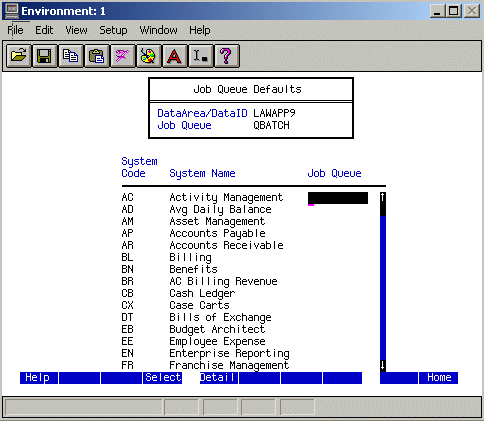Assigning a Job Queue Default
This procedure lets you assign default job queues for data areas/data IDs, applications (system codes), form ID prefixes, and form IDs so that you can direct all batch activity for these to a specific job queue.
Before you can assign default job queues to form ID prefixes or form IDs, you must create entries for these in the $LAWDIR/system/jqdflt_ext.cfg file. For more information, see Enabling Default Job Queues for Form ID Prefixes and Form IDs.