Printing reports from a parameter form
- Access the parameter form for the report and inquire on or add the job definition for the report.
- Click Reports.
The Report Properties dialog box appears.
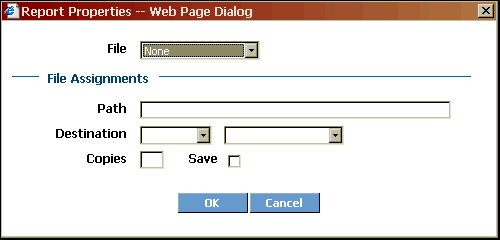
- Type or select values for the following fields:
- File
-
The file for the report you want to print.
- Path
-
The location to save the .prt file.
The default print file path is
$LAWDIR/print/username/jobname/step#/jobnumber/formID.prt
You can override the default print file name by manually assigning a new print file name and location. When you run the associated batch job, the system creates the print file and assigns it the new name and location. The new name and location is applied only to the print file associated with the active batch job; it is not permanently applied to the print file or its history. For example, if you rename the print file for the EMPLIST job (using HR211), then add a new job called EMPADDR (using HR211), the print file still uses the default format unless you rename it.
- Destination
-
The type of print destination: group, printer, or none.
- Copies
-
The number of copies you want to print.
- Save
-
Whether you want to save the .prt file in the location listed in the Path field.
- On the Report Properties form, click OK.
- Click Change on the parameter form to update the job record.
- Click Submit to send the report to the printer.
If the report processes successfully, the system also executes the printing instructions set up on the Report Properties dialog box.