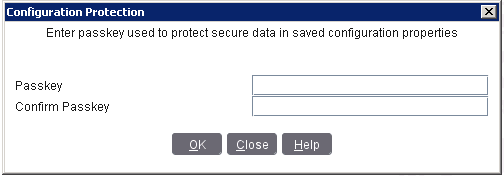Update the Infor System Console server-side component
The Infor System Console install program requires a configuration protection passkey.
You must know this passkey before you attempt to run the installation program. If this is the first time you are running the install program, you will be required to define the passkey following passkey complexity rules. For more information, see Administering the Configuration Protection Passkey.