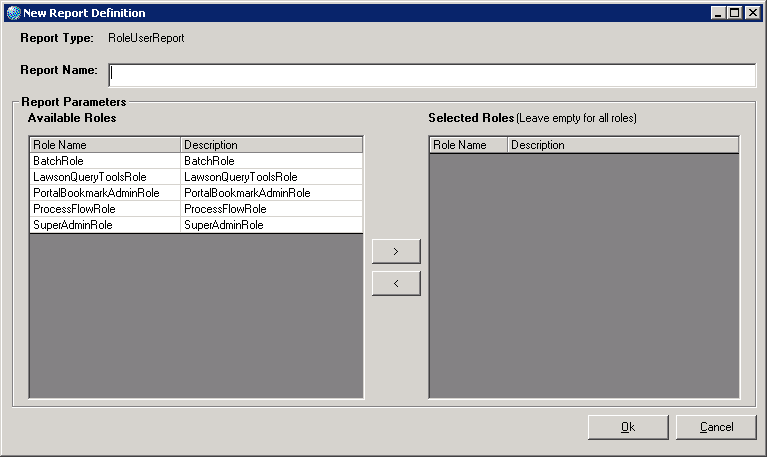Defining the Role-User Assignment Report
This procedure explains how to run the Role-User Assignment Report. This report lists, for each selected role (or all roles if you do not select any), the users assigned to it.
This procedure assumes you are creating a new report definition.
To define the Role-User Assignment Report