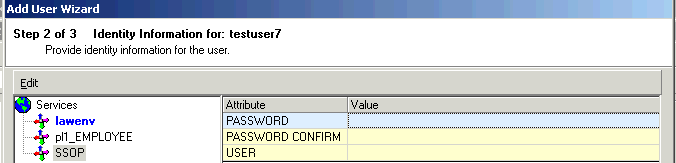Adding an SSOP Identity for a User
This procedure describes how to add an identity on the SSOP service for a user. All users must have an identity on the SSOP service. This procedure guides you through the second screen in the Lawson Security Administrator Add User Wizard.
To add an SSOP identity for a user