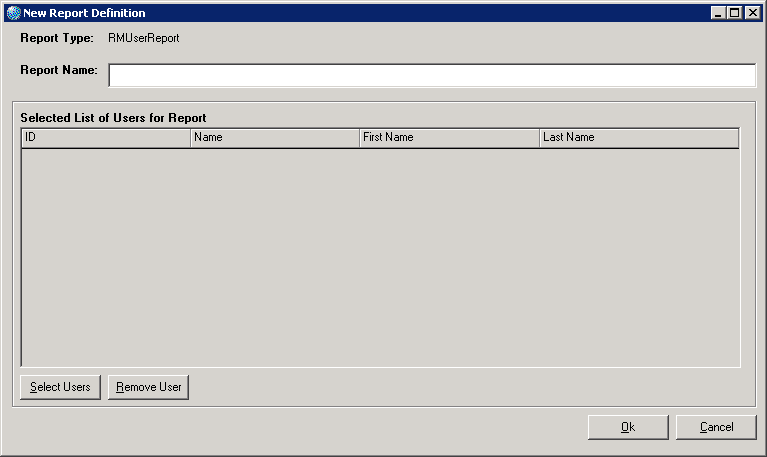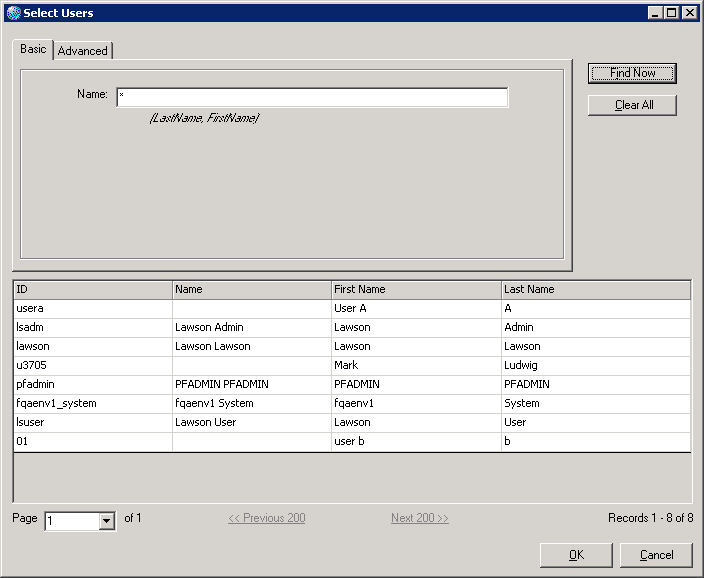Defining the RM User Report
This procedure describes how to define the RM User report. This report displays, for every selected user, general information about users, including identity and role assignments.
The procedure assumes that you want to create a new report definition, and that you know how to run a query to locate users. Instructions for running queries are in another section of this document.