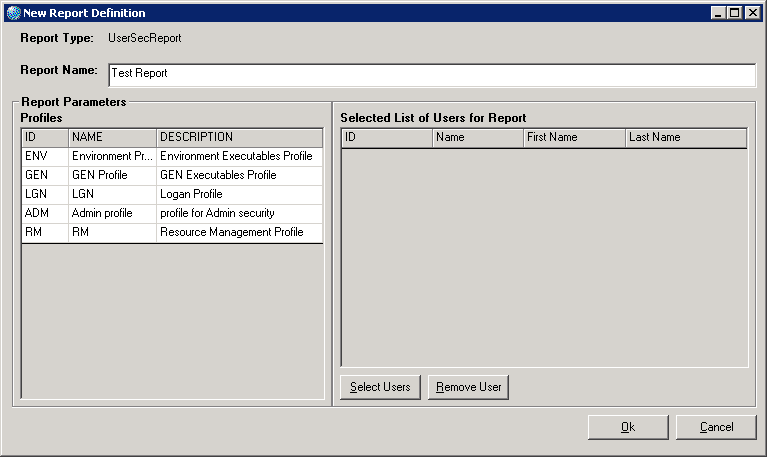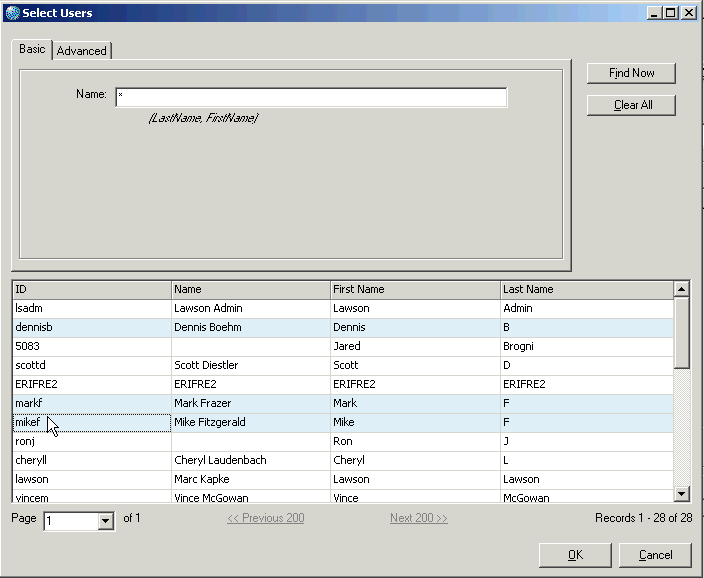Defining the User Security Report
This procedure describes how to define the User Security Report. This report lists, for each user selected, the user's security policy.
The procedure assumes you want to create a new report definition and that you know how to run a query to locate users. Instructions for running queries are in another section of this document.