Creating a Structure
- Log into the Resource Management Administrator.
- At the main screen, press Exit to bypass the prompt to select a view.
- From the toolbar, select Add and then select Structure.
The Create Structure dialog box appears.
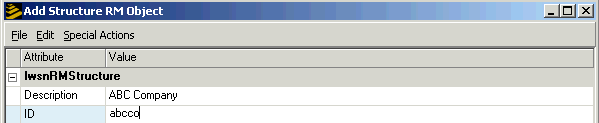
- Populate the Description and ID fields.
Description is a textual description of the contents of the structure. The description will appear as a title in graphical diagrams of your structure. Typically, you will want to use a high-level identifier like the name of your organization, for example, ABC Company.
ID is a unique ID for the structure.
- When you are finished populating the fields, click Edit and then click Add.
The message "Add successful" should appear in the bottom left of the dialog box.
If you receive the message, "Cannot add, attribute ID is being edited," it means your cursor is still in edit mode on the ID field. Move your cursor out of the ID field to resolve this issue.
You are now ready to populate the structure.
- Close the dialog box when your add is completed.