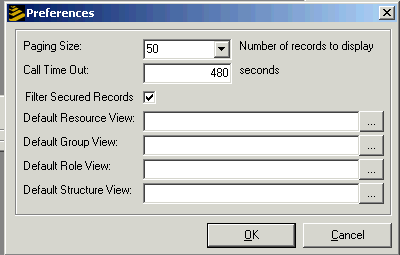The Resource Management Administrator
The Resource Management Administrator is the tool you will use to add resources to your system and to perform some specialized actions like mass assigning attributes.
Commonly used dialog boxes
The most common tasks you will perform with the Resource Management Administrator are:
-
Performing queries to locate lists of entries: These lists are called Views.
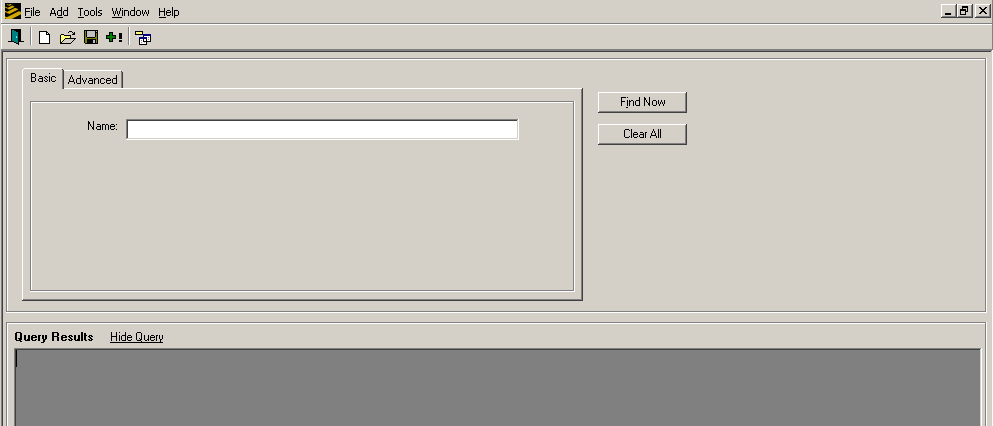
-
Adding or updating entries for resources.
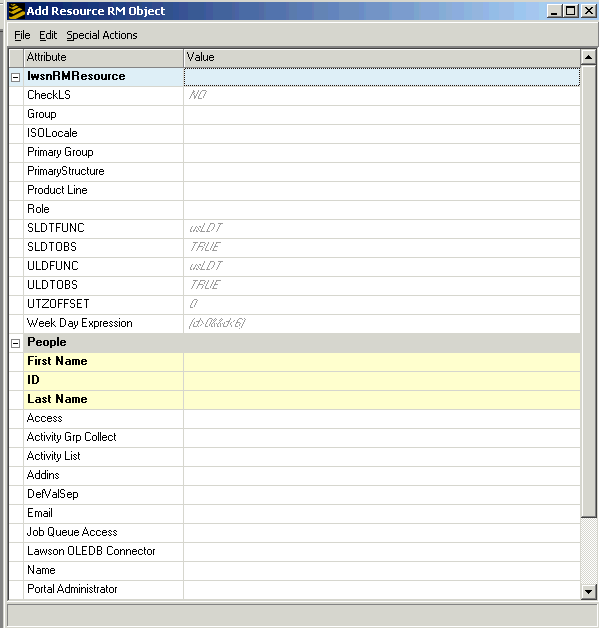
Toolbar menu
The Resource Management Administrator toolbar includes the following menu options:
-
File: Menu options related to creating and saving views (query results lists), including New View, Open, Save View, and Exit.
-
Add: Starts the process of creating a new view
-
Tools: Menu options for mass assigning attributes for objects and setting preferences for the Resource Management Administrator
-
Windows: General Windows-based options, including Tile, Cascade and so on.
-
Help: Activates the Resource Management Administrator help system.
Setting preferences
From the Tools menu, select Preferences to make updates to:
-
Paging size: The number of entries that will be retrieved per page. Default is 50.
-
Call Time Out: The number of seconds of inactivity on the administrator before time out occurs.
-
Filter Secured Records: Do not let the RM administrator see the data he or she does not have access to.
-
Hide Query Window: By default the Hide Query window appears in a view. You can choose to hide the window in saved views so that only the results list appears on your screen.
-
Default Views: You can select default storage locations for various kinds of views. When you choose to open a Resource View, for example, if you have set a default location, the Resource Management Administrator will automatically open that location when you choose to open a saved file. If you do not specify a default location, the Administrator will open the most recently accessed location when you perform an Open.