UI Designer Sessions: Starting and Ending
When you create a new form customization, you are prompted to select data area, system code, form, and Quick Paint or Blank Palette.
If you run Infor Lawson Design Studio in the Infor Amazon Cloud, and you do not know the requested information, contact your cloud administration team.
If you select Quick Paint, the form appears in the design window with all the fields and other objects from the original Lawson form in place. You would use Quick Paint when you are making only minor changes to the form.
If you select Blank Palette, the design window is blank. No fields or other objects from the original Lawson form is displayed in the window. All functionality of the form is available, but you must add each object you want to appear on the form. When you are significantly modifying a Lawson form (for example, removing or rearranging many of the fields), starting from a blank form might be easier than Quick Paint.
The "Using UI Designer" section explains how to work with form objects to make changes to the form.
When you are finished making changes, select Save from the File menu. You will be prompted to save the form ID (token). By default this will be the Lawson name of the form plus "_CUSTOM." For example, the default save name for a version of HR06.1 that you create in UI Designer will be "HR06.1_CUSTOM." You can change this name to anything you want it to be. Your new form will exist in addition to the Lawson-delivered version of the form. You will not be allowed to overwrite the Lawson version of the form.
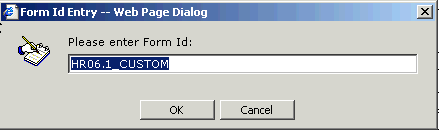
After you choose an ID for the form, you are prompted to save the XML form definition. By default, this is the Lawson name of the form plus "new". For example, for HR06.1, the default name for the XML definition file would be hr06.1.new.xml. By default the file is saved in the location /persistdata/.../content/forms.
From the XML definition dialog box, you can choose to save to a Local or Remote location. Local saves to your local machine; you an select any area. By default, the system saves to the location specified in Options. See "Customizing Design Studio Features".
Remote saves to the Design Studio installation location on your server in the folder: /persistdata/.../portal/content/forms.
Typically, when you are in the process of creating of a new form, you would want to save it to a local drive until you have completed your work and tested the form. When the form is functioning as intended, you can publish it to a remote location. See "Resetting the Default Form".
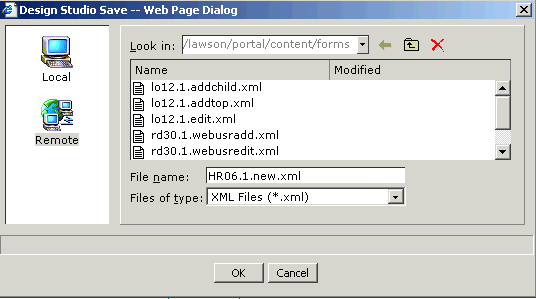
When you are finished working with a form, you can use the File menu to start another session with any of the designers. When you exit the Lawson Design Studio and any work is not yet saved, you will be prompted that changes are not saved after closing the window.