User Setting
This section provide details about the various available user settings which can be used to personalize the Workbench view.
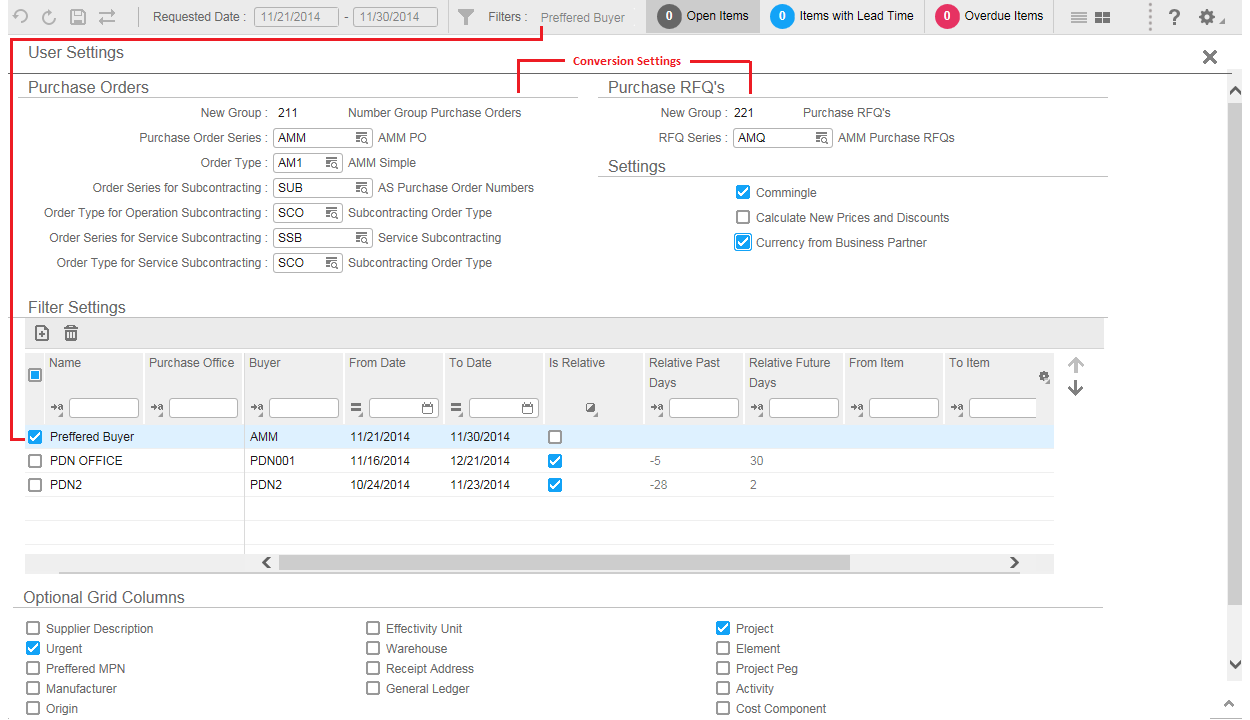
- The Conversion Setting section (refer to the image) allows you to modify the data for the purchase requisition conversion purpose. The modified data is not saved in LN. The data in these sections is defaulted from the Convert Purchase Requisitions (tdpur2201m000) session, based on the purchase user profile of the specific user. However, you can modify the data in the workbench. The check boxes in the Settings section allows you to calculate new prices and discounts and default the currency of the business partner.
- The Filter settings section allows you to create, modify and delete the filters used as Workbench Quick Filters. The filter set at the top is the default setting for the workbench. You can also sort the default setting, using the Arrow Icons, located on the right side of the section.
- The Optional Grid Column section allows you to select the columns to be displayed in the default view.
- Get Defaults : Use this option to view the default setting.
- Save Default : Use this option to save your default setting. The same view is available every time you access the workbench.
- Clear Default : You can use this option to clear the default setting. After you clear the setting, the LN, default view is displayed when you access the workbench.
- Get Layout Personalisation: You can use this section to retrieve the personalized view saved previously.
- Save Layout Personalisation: You can use this section to save your own personalized view.
- Clear Layout Personalisation: You can use this section to clear your personalized view.