Infor LN Settings
These settings must be configured to start the Service Scheduler workbench using the LN:
Configure Service Employee
Configure Service Employee using the Employees Service (tsmdm1140m000) or Employee – Service (tsmdm1640m000) sessions.
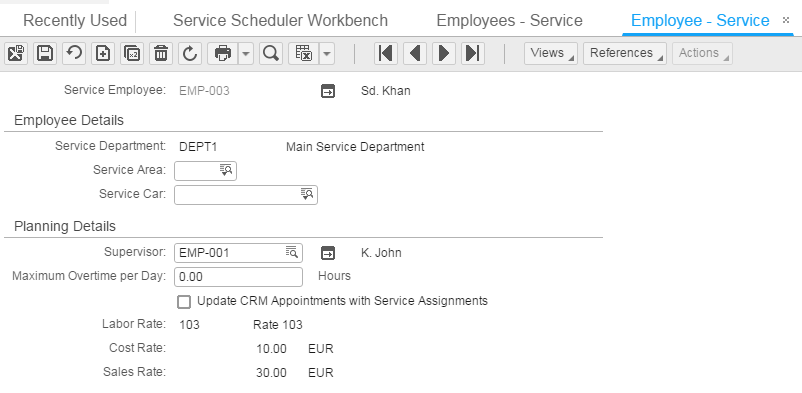
Link Planner login to Service Employee
Configure Service employee (planner) linked to the login code using the Employees (bpmdm0601m000) session.
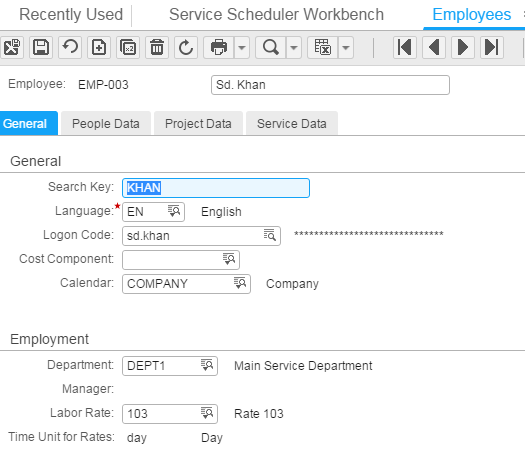
Configure User Profile
Configure the user profile using the Service User Profiles (tsmdm1150m000) session. In the service user profile, link the departments to the employee using the References menu -> Service Departments by User Profile.
Map Provider Setting
You can select a map provider from the Map Providers (ttaad7132m000) session. A valid Bing map key must be provided if the selected provider is Bing. In all the other cases, by default, the Open Street Map is the default map.
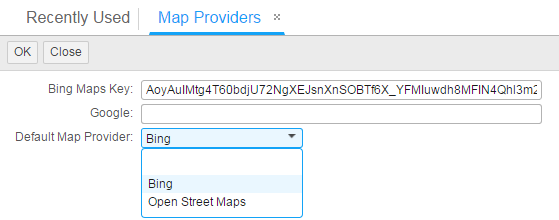
Adding Employee Picture
From LN 10.4 onwards, a picture of the employee can also be added to the Employees – General (tccom0101m000) session.
The guidelines for pictures:
- The employee picture that is uploaded to the application must be have 500x500 dimension at the least.
- The picture must be of portrait orientation; landscape pictures are displayed horizontally.
- Resolution must be 300 dpi and above. Lesser Dpi can scatter the image.
- The applicable extensions are .jpg, .gif, or .png.
Bing License key for Map
You can also use the COM Parameters (tccom5000m000) session to specify the Bing License Key. The Bing license key is required to draw routes on the map. Also, the travel time durations are calculated using Bing or Google. When a key is not inserted, the Open Street Maps are displayed.
The Bing license key is required to draw routes on the map. Also, the travel time durations are calculated using Bing or Google.
When a key is not inserted; the Open Street Maps are displayed.
http setting for Open Street Map
This is applicable only for version 10.4 and below. To configure the ‘http’ (not https) connection, when using Open Street Maps (not https):
- Open IIS Manager
-
In the Connections pane, expand the Sites node, and select the workbench site for which you must add the http binding.
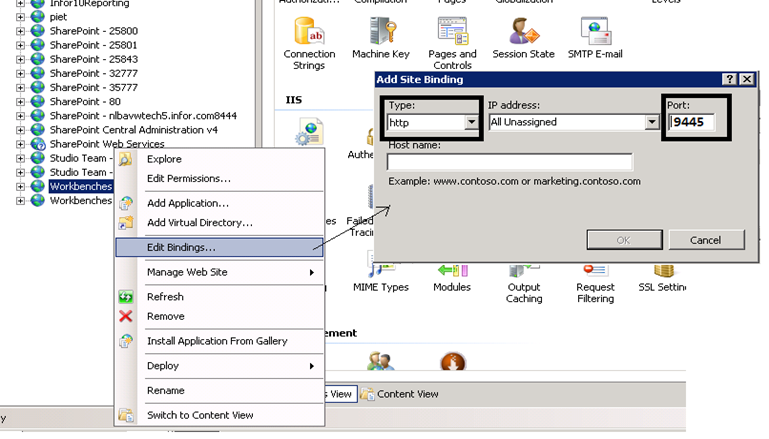
- In the Add Site Binding dialog box, specify the binding information (Type= http) and the new port number of your choice and click OK.
- Start the LN Workbench Web Server (ttaad7530m00) session, and specify the modified Desk Web Server URL with the http as the binding and the new associated port number.