Planning modes
Primarily, there are two planning modes in the Resource Management Workbench:
- Employee-based planning
- Installation Group-based planning
Employee-based planning
This type of planning is used to assign the service order activities, work order activities, planned activities, project activities, job shop operations, and project (PCS) activities, to employees. The activities can be assigned/unassigned/reassigned to employees based on following planning methods:
Plan based on the availability of the employee
This planning method depends on the availability of the employee to visit the customer. You must select an activity and using the drag-and-drop feature, to add the activity to the Gantt chart. The workbench calculates the new planned start and finish time. However, the time may deviate from the requested time of the activity.
Plan based on the requested time of the activity
This plan is based on the availability of the employee to perform the activity, based on the requested planned start and finish time. When you select an unassigned activity, a list of skilled employees available to perform the activity, is displayed. Using the drag-and-drop feature link the activity to the required employee. This process is executed to ensure that the planned start and finish time is not modified.
Plan based on a geographical selection
This plan is used to group the activities in a specific region, to reduce the travel time. Only applicable for the Origin, Service. Using the map, you must select the activities for a required region. In the grid, you must select the unassigned activities for the region, and using the drag-and-drop option, add the activities to the Gantt chart. Optionally, the activities can be sequentially planned simultaneously.
Installation Group-based planning
Installation Group based planning enables you to view and plan service order activities and planned activities for the specific installation group or the item and serial. To enable this feature, the Installation Group Based Planning option must be enabled in the User Settings.
This planning is applicable only for service origin. Using this planning method, you can plan the service order activities and planned activities, based on the Installation group or serialized items. In this view, you can effectively perform preventive maintenance by the Installation group or serial and accordingly plan the service activities for the group.
The Views menu on the toolbar in the Installation Group Views section allows you to switch between various options.
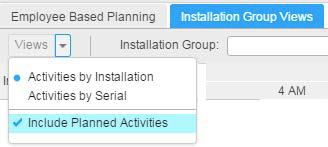
In this view, a Gantt chart and a Grid are used to display the service and planned activities. The grid helps the planner to locate or select an activity and view the data on the Gantt chart. The planner can also apply various column filters on the grid and use the Apply Filter to Gantt to view the current data on the Gantt chart.
Activities by Installation
When you view the activities based on the installation group, the service order activities and the planned activities are displayed for the respective installation groups. You can reschedule the activities and save the changes to the application.
Activities by Serials
When you view the activities based on the serials, the service order activities and the planned activities are displayed for the respective item serials. You can reschedule the activities and save the changes to the application.
Include Planned Activities
This option in the Views menu allows you to include or exclude planned activities. If you select the Include Planned Activities option, the planned activities are retrieved and displayed on the Gantt chart and in the Grid.
Drill back options
Drill back sessions enable you to access the various LN sessions from the Workbench. Double click an activity to start the Details session of the service or planned activity.
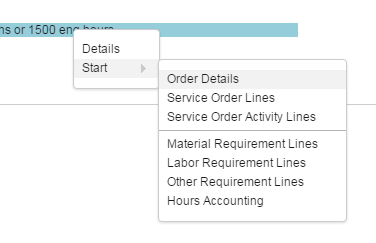
View Activities by Serial
To view the activities by serial number for a specific Installation group, use the right-click menu on the Installation Group.
When you use this option, the view is switched to Activities by serial and a filter is applied for the selected Installation group.
Zoom to fit
Double-click the installation/serial on the left panel of the Gantt chart to adjust the time scale to display all the activities for the installation or serials.
