Assign/Unassign Resource and Impact Analysis
Assign Resource
User can assign a resource to a single item or a group of serialized items. The user must select the serials to be assigned to an engineer, from either the map or from the grid and assign the serials using:
- Assign Button - The user can click the Assign option provided for each resource in the resource chart.
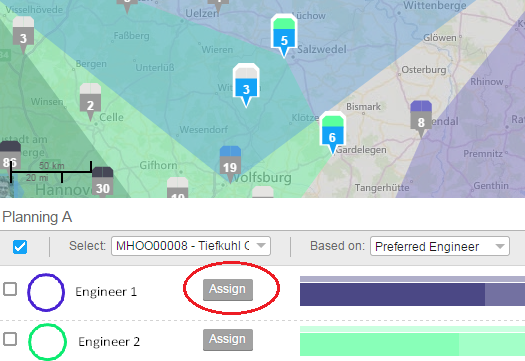
- Drag Drop - The user can drag and drop the employee from the resource chart on to the map.
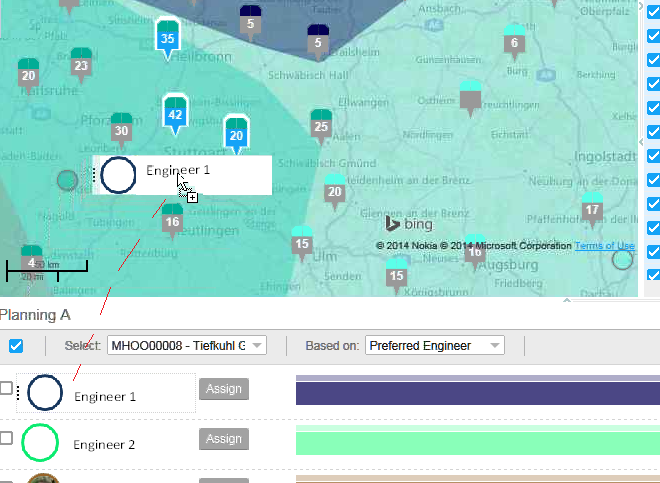
Unassign Resource
- You can use this option to un-assign an engineer from the
selected serialized item. This unassign button on the toolbar is enabled:
- When a serialized item(s) which is already assigned to an engineer is selected .
- When the selection does not contain items from both Plan A and Plan B
Note: The Assign/unassign option is used only for the serials that
belong to an active territory planning.
Working with Chart
The resource chart provides the user with a snapshot of Available capacity, Workload and travel time information, for each resource.
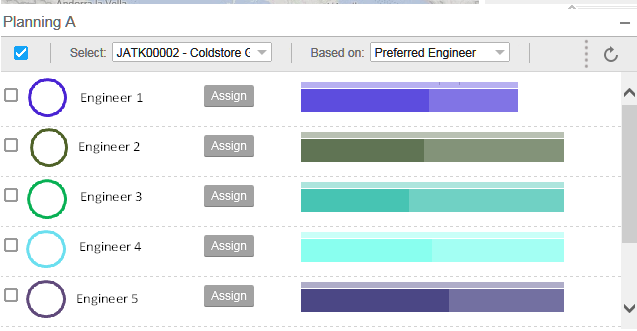
- Active: This check box indicates that the plan is active. Only
one plan can be active, at any given point of time. When a plan is active:
- The engineers, the center of gravity, reference points and convex hull is displayed on the map, for this plan.
- The Assign button is enabled for the resources available in the active plan.
- The Drag drop is enabled for the resources available in the active plan.
- Select: This field displays a list of all the territory plans. Only one plan can be selected at a time.
- Based On: You can set this field to Preferred Engineer or Territory. Based on the selected value, the workbench displays the respective data. This value can only be modified for the active plan and the same value is applicable to the inactive plan in the comparison mode.
- Refresh: The refresh button helps the user in impact analysis. For more information refer to Impact Analysis section.
- Selection: If this checkbox is selected, all the assigned items for this resource are selected on the map and grid. A user can select multiple resources.
- Graph: The graph displays the capacity for the engineer in various sections (displayed with shades of the same color). Tooltip displays the capacity type.
Impact Analysis
The user can perform an impact analysis for an assignment scenario to determine the impact on the capacity of the various engineers, in the plan. To perform this action, the user has to:
- Select the serials to be assigned from Map or grid
- Click on the Refresh button on the Planning section's toolbar.
The impacted capacity is calculated and displayed as selected capacity. If you modify the selection, the chart is reset to original capacity.