Workbench Navigation
Toolbar
The following options are available:
-
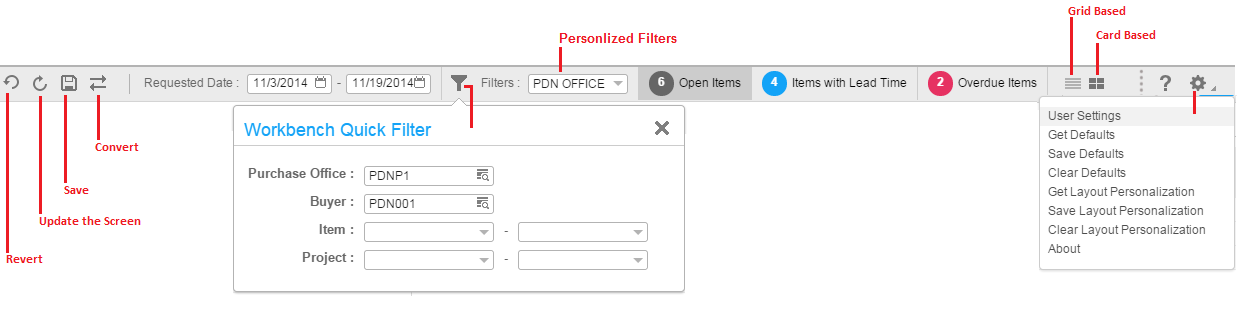
-
Update the Screen
Updates the production order operation data from LN. -
Work Center
A list of all main work centers and sub work centers for the current company are displayed. These work centers are defined in the Work Centers (tirou0101m000) session. You can view the production order operation data for the selected work center(s). By default, LN selects the work center related to the user who logs in. This department must be a work center or sub work center defined in the Employees - General (tccom0101m000) session. -
Planned Production Start
The operations data that is displayed includes a planned production start up including the selected Planned Production Start date. -
Operator
The list of operators displayed is selected from the Employees - General (tccom0101m000) session and the Employees - People (bpmdm0101m000) session. The Department of the employee must be of type Work Center in the Departments (tcmcs0565m000) session. The changes recorded for the production order processes in the specified time period are logged against the selected operator. The registration of quantities is independent of the selected operator, LN does not register the operator who specifies the quantities or completes the operation.
When you access the workbench for the first time, the default view includes:
- The work center related to the user who logs in, is selected. This department must be a work center or sub work center defined in the Employees - General (tccom0101m000) session.
- The current date is defaulted as the Planned Production Start date.
- Only production order operations with status 'Ready To Start', 'Started', 'Active', or 'Blocked'.
Icons
The following icons are used in the JSC operator workbench:
-
Operation not started
 This
symbol is displayed as long as no time recording is started or no quantities
are registered.
This
symbol is displayed as long as no time recording is started or no quantities
are registered. -
Setup In process
 This
symbol is displayed as soon as the setup time recording is started.
This
symbol is displayed as soon as the setup time recording is started. -
Production In process
 This
symbol is displayed as soon as run time recording is initiated, or when
quantities are registered. The operators who record setup time for the
operation must not be available.
This
symbol is displayed as soon as run time recording is initiated, or when
quantities are registered. The operators who record setup time for the
operation must not be available. -
Operation Completed
 This
symbol is displayed as soon as the operation is reported complete.
This
symbol is displayed as soon as the operation is reported complete. -
 and
and  This represent the
operators (single or multiple) who have recorded time for the specific
operation. The blue icon represents the current selected operator, and the grey
icon represents the other operators.
This represent the
operators (single or multiple) who have recorded time for the specific
operation. The blue icon represents the current selected operator, and the grey
icon represents the other operators. -
 - This
indicator displays the time that is being recorded for the operation. The blue
icon represents that the record applies to the current operator and the grey
icon represents all other operators.
- This
indicator displays the time that is being recorded for the operation. The blue
icon represents that the record applies to the current operator and the grey
icon represents all other operators. -
 and
and  Indicates that an
operation requires attention. The
Indicates that an
operation requires attention. The  indicates that the
situation is critical, for example when the operation is late or blocked.
indicates that the
situation is critical, for example when the operation is late or blocked.  indicate that the
situation is less critical, for example when quantities are registered, but
time is not being recorded.
indicate that the
situation is less critical, for example when quantities are registered, but
time is not being recorded.
Workspace In-Context BI
Since the JSC Operator Workbench is initiated from Workspace, the in-context BI web part can be triggered and the web parts display information based on the data sent from the JSC Operator Workbench.
The following content is displayed when you select an operation\ operation step\ material\ tool:
- Content attached to the production order
- Content attached to the operation
- Content attached to the item of the operation
- Content attached to the operation step
- Content attached to the material line
- Content attached to the material (item)
- Content attached to the tool
- Content attached to the tool type/item