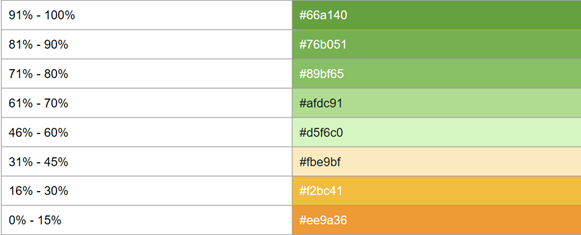RFQ Comparison Workbench - RFQ Response Combinations Top 2 section
In this section, you can view the bidder’s responses best combinations and scores in descending order.
You can select or click a specific combination to drill down and view the details.
You can view this information related to a combination:
- Combinations: The set of responses from different bidders.
- Number of bidders: The number of bidders for the selected RFQ.
- Status: The status of the combination line.
- Score: The total score of the combination line.
For a selected combination, you can perform these actions:
- : Use this option to set the combination status to Accepted. This option is enabled for the lines with status Responded.
- : Use this option to set the combination status to Rejected. This option is enabled for the lines with status Responded. This action is enabled for All lines with status Responded. This change is restricted to the workbench and is not updated in LN.
- : Use this option to set the combination status to Responded. This option is enabled for the lines with status Accepted and Rejected.
- : Use this option to convert the combination to a Purchase Order, Purchase Contract or Default Price Book or a combination and set the combination status to Processed. This option is enabled only for the lines with status Accepted.
Note:
- Infor LN displays only the combinations that are yet to be processed (converted).
- The option is enabled only if single combination is selected.
- If you select multiple combinations and use the / option, only the lines with the status Responded are rejected/accepted.
The highest score is 100% and based on the percentage, the color varies in the workbench: