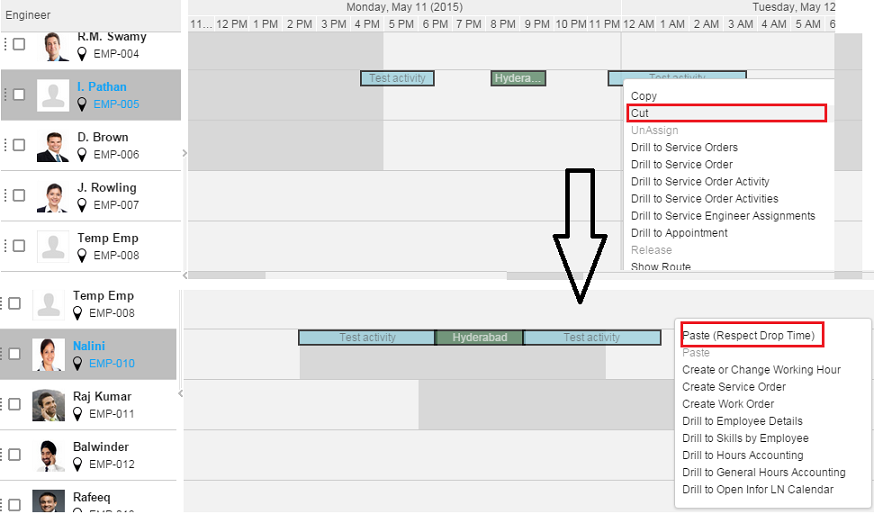Multi-activity Planning
Multi-activity Planning enables you to define Time based and Route based planning methods.
Time Based Sequential
This plan enables you to schedule multiple activities sequentially. You can choose either the Forward Planning or the Backward Planning option.
-
Forward Planning:
On the Gantt chart, select the required multiple activities and using the drag-and-drop option, link the first activity to the required time. Based on the first activity’s planned start time, all the other activities are planned sequentially. You can also modify the planned start time of the first activity, which ensures that all other activities are planned sequentially.
Note: An activity, other than the first activity cannot be selected.
-
Backward Planning
On the Gantt chart, select the required multiple activities and using the drag-and-drop option, link the first activity to the required time. Based on the last activity’s planned finish time, all the other activities are planned sequentially. You can also change the planned finish time of the last activity using the drag-and-drop option. There by ensuring that, from the last activity, all other activities are also planned sequentially. An activity, other than the first activity cannot be selected.
Route Based
The Route based method helps you to schedule a group of activities based on the route. The route is created based on the locations of the activities for the group. Travel distance and time are calculated for the activities. Distances are calculated based on the GPS co-ordinates specified for the address. The travel time is combined with the duration of the various activities to be executed at the location.
You can maintain the default information required for the multi-activity planning in the Multi Activity Planning section, on the User Setting tab. You can also define the Planning Method, Distance Calculation Method, Route Start Address, Average Travel Speed, Travel Offset Time, and so on.
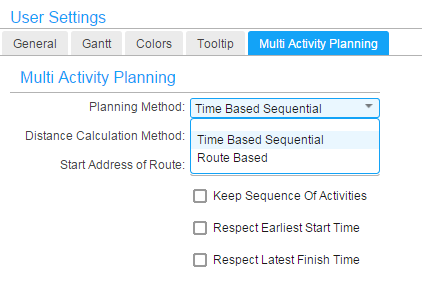
The planning process is executed based on the value of the Planning Method specified in the User Settings.
The Route Based method fields:
-
Distance Calculation Method
This method is used to calculate the distance between two locations.
- As The Crow Flies: Distance is calculated using a simple formula.
- Bing Maps: Uses a dedicated web service. An internet connection is required wherein LN requests the Bing maps web service to calculate the distance.
-
Route Start Address
- First Activity: Start the route at the first activity. This is the default value.
- Company: Start the route at the company address.
- Service Department: Start the route at the service department address.
- Service Engineer: Start the route at the service engineer address.
-
Keep Sequence Of Activity Set
If you select this check box, the application does not change the sequence of the activities when planning for the specified group. A route is defined from the first activity, to the last activity. The order of the activities is not changed. Only the distance and the travel time between the locations of the service orders, are calculated.
When you select this check box and select the Multi-activity Planning option, the Activity Sequence grid with the list of activities, selected by the user, is enabled. Use the Up and Down arrows to change the sequence of activities. After the sequence is set, click Generate Group Plan.
When this check box is cleared, the shortest route between the locations is calculated and the order of the activities is updated.
-
Respect Earliest Start Time
Select this check box to indicate if the earliest start time of a service order activity must be considered.
- Yes: The service order activity is planned with Planned Start Time set to the Earliest Start Time.
- No: Planned Start Time can be planned before the Earliest Start Time.
Note: The default value is No.
-
Respect Latest Finish Time
Select this check box to indicate if the latest finish time of a service order activity must be considered.
- Yes: The Planned Finish Time cannot be scheduled after the Latest Finish Time. The service order activity is not planned and a warning message is displayed.
- No: The Planned Finish Time can be scheduled after the Latest Finish Time.
Note: The default value is No.
The Preview option is enabled when you select the Multi-activity Planning option. You can check the complete route plan. You can also change the Route Start Address, or Average travel speed, or check the flags (such as Respect Earliest Start Time and so on), before you click Generate Group Plan.
When you click Preview, the entire route is planned and the complete information such as the Start city of the route, planned travel start and finish times, planned start and finish times, travel duration, travel distance, and End city of the route, are displayed in the Activity Sequence grid. Information about the route start and end city are displayed in a dummy row at the start and end of the Activity Sequence grid. When the Company, or Service Department, or Service engineer for the Route start address is defined, the route begins at the respective location address and is completed only on reaching the Company, or Service department, or Service engineer location address. The travel finish time to reach the respective locations is displayed with the route end city in a dummy row at the end of the grid.
Start time is based on travel distance and time. Planning is based on the start address of the service engineer.
Indicative route on the map based on the locations and sequence.
Multi Activity Planning for Unassigned Activities
To use this functionality, you must select the Respect Drop Time option, select the multiple unassigned activities and link the activities to an Engineer on the Gantt chart, using the drag-and drop option. Activities are adjusted based on the Planning Method specified in the User Settings.
Multi-activity Planning for Assigned Activities
You can use this planning option for the same engineer or another engineer when the activity is a Reassignment.
Case 1 - Same Engineer Assignment
For the same engineer, you must select the multiple activities, using the Shift key, on the Gantt chart. Press the Ctrl key and link the first activity to the required date and time, using the drag-and drop option.
The user selects three activities and links the activities to the required time for the same engineer.
If you set the Planning Method to Time Based Sequential, the activities are arranged in a sequence (as displayed). However, even if the selected time is 8:15 AM, the calendar time is considered and the starting time is adjusted to 8:30 AM.
You can also right-click and select the Cut and Paste option (Respect Drop Time) to specify the required time.
Case 2 - Other Engineer Assignment:
To reassign the selected activities to another engineer and to use multi-activity planning, you must select the Respect Drop Time option and link (using the drag-and-drop option) the selected activities to another engineer for the required time. Based on the User Settings, the Multi-activity Planning functionality is used.
You can also right-click and select the Cut and Paste option (Respect Drop Time) to specify the required time.